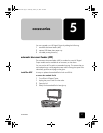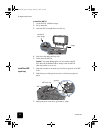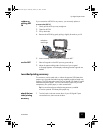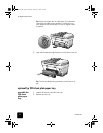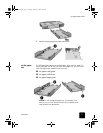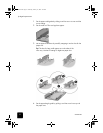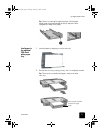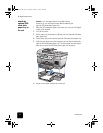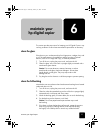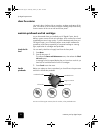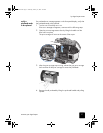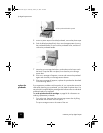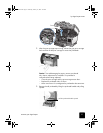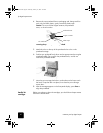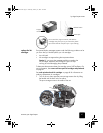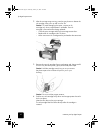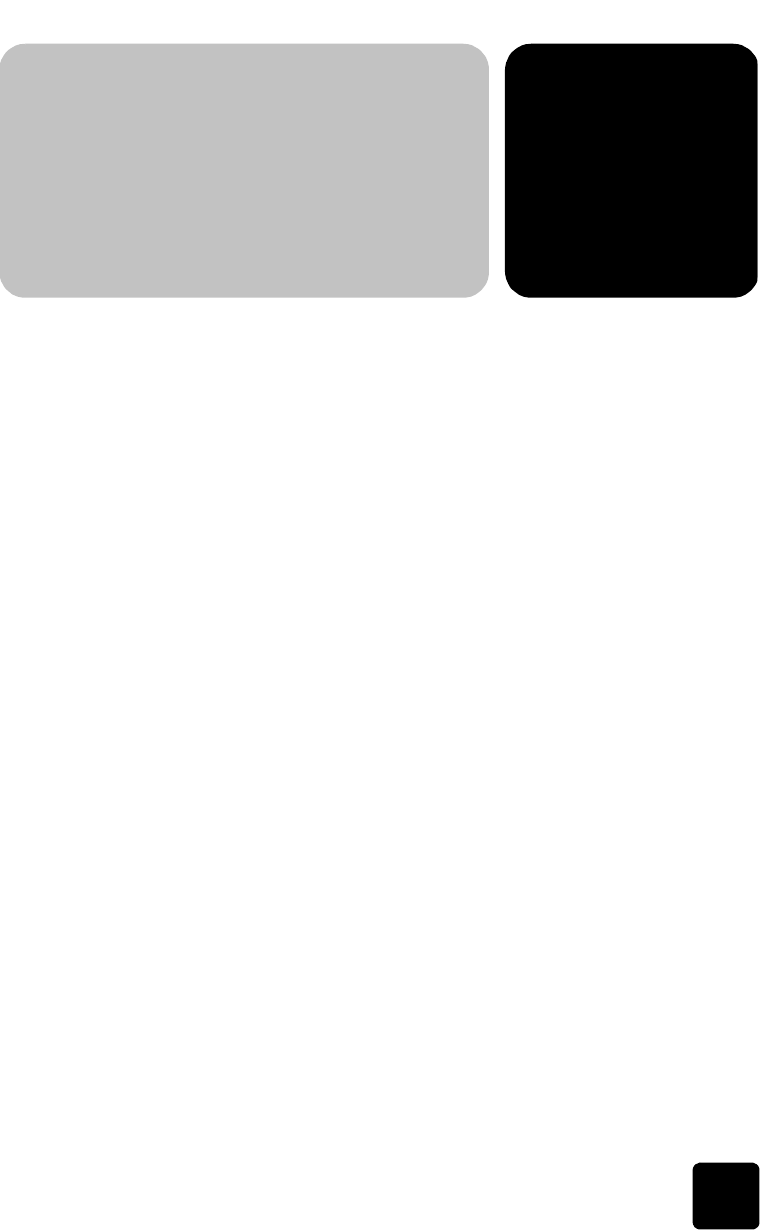
6
maintain your digital copier
35
maintain your
hp digital copier
This section provides instructions for keeping your HP Digital Copier in top
working condition. Perform these maintenance procedures as necessary.
clean the glass
If the glass on your unit becomes dirty from fingerprints, smudges, hair, and
so on, the performance is slowed down and the accuracy of special
features, such as Fit to Page and Copy, is adversely affected.
1
Turn off the unit, unplug the power cord, and raise the lid.
2
Clean the glass with a soft cloth or sponge slightly moistened with a
nonabrasive glass cleaner.
Caution! Do not use abrasives, acetone, benzene, or carbon
tetrachloride on the glass; these can damage it. Do not place
liquids directly on the glass. They may seep under it and
damage the unit.
3
Dry the glass with a chamois or cellulose sponge to prevent spotting.
clean the lid backing
Minor debris can accumulate on the white document backing that is located
underneath the unit’s lid.
1
Turn off the unit, unplug the power cord, and raise the lid.
2
Clean the white document-backing with a soft cloth or sponge slightly
moistened with a mild soap and warm water.
3
Wash the backing gently to loosen debris; do not scrub the backing.
4
Dry the backing with a chamois or soft cloth.
Caution! Do not use paper-based wipes as these may scratch
the backing.
5
If this does not clean the backing well enough, repeat the previous
steps using isopropyl (rubbing) alcohol, and wipe the backing
thoroughly with a damp cloth to remove any residual alcohol.
GwenRG.book Page 35 Thursday, January 31, 2002 5:20 PM