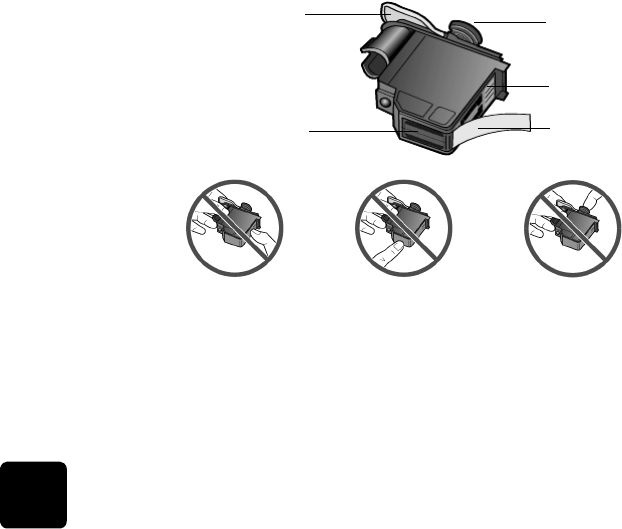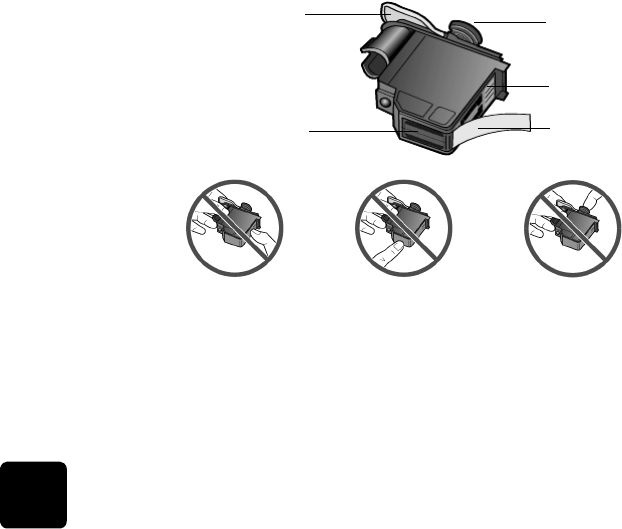
maintain your hp digital copier
36
hp digital copier series
clean the exterior
Use a soft, damp, lint-free cloth to wipe dust, smudges, and stains off the
case. The interior of the unit does not require cleaning. Keep fluids away
from the interior of the unit as well as the front panel.
maintain printheads and ink cartridges
As you discovered when you installed your HP Digital Copier, the ink
delivery system consists of both ink cartridges, which contain the ink and
printheads that control copy quality. To ensure the best quality from your
HP Digital Copier, you will need to perform some simple maintenance
procedures, and when prompted by a front-panel message or warning
light, replace the ink cartridges and printheads.
check the ink
level
You can easily check the ink supply level from the front panel.
1
Press Menu.
2
Press 3, then press 1.
This selects the Status and Maintenance menu, then selects the Check
Ink Level option.
A message in the front-panel display lets you know how much ink you
have left, for both black and tri-color ink cartridges.
3
Press Cancel to exit the menu.
handle
printheads
Before you replace or clean a printhead, you should know the part name
and how to handle the printhead.
Plastic tape
Printhead tower
Copper contacts
Printhead handle
Ink nozzles
Do not touch the copper contacts, the ink nozzles, or the printhead tower.
GwenRG.book Page 36 Thursday, January 31, 2002 5:20 PM