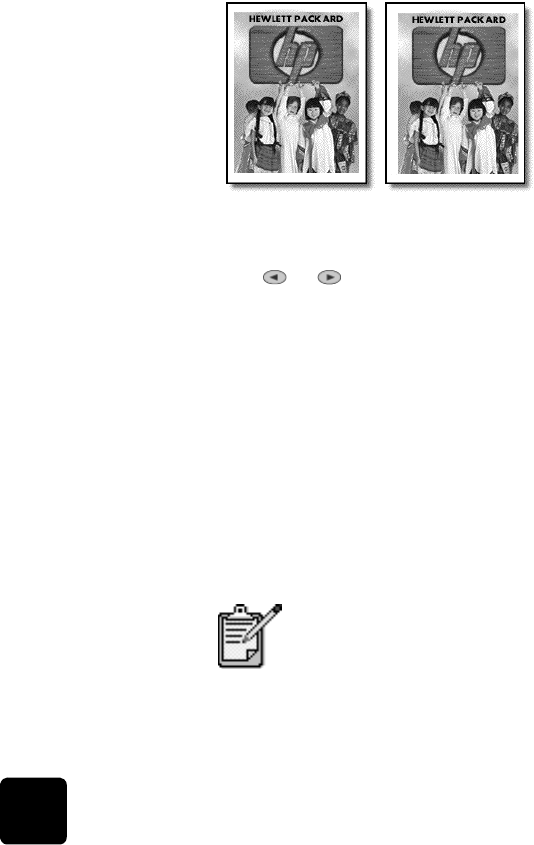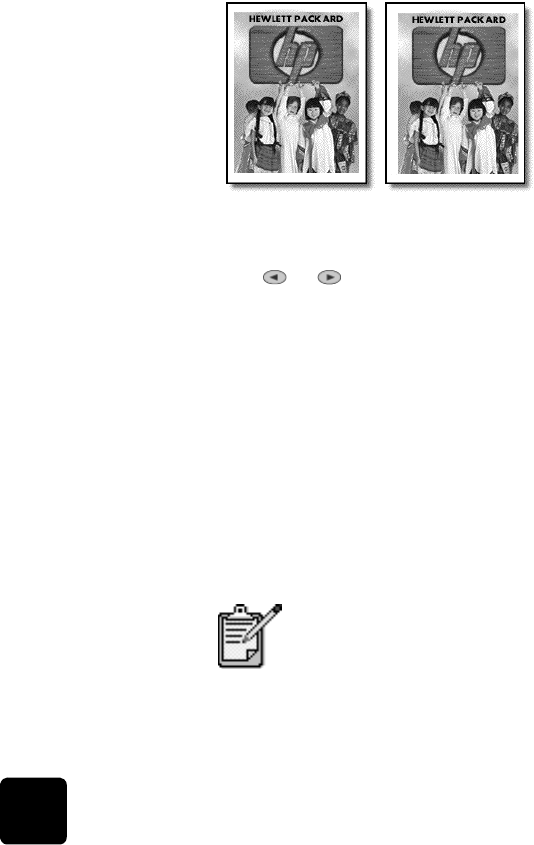
use copier features
22
hp digital copier series
1
Place the first original on the glass. If you are using the ADF, load
both originals there.
2
Press Special Features until 2 on 1 59% appears, then press Enter.
3
Press Start Copy - Black or Start Copy - Color.
4
If you placed your first original on the glass you will be prompted to
Place 2nd original on glass, then press Enter.
shift image to
increase the
margin
The Margin Shift feature lets you shift the image to the left or right to
increase the margin for binding. You can also adjust the reduction/
enlargement percentage in this mode by entering a number on the numeric
keypad.
1
Load the original on the glass or in the ADF.
2
Press Special Features until MarginShift 100% appears.
3
Press or to shift the margin to the left or to the right.
Each step is a ¼-inch (6.35 mm) shift.
4
If you wish to change the reduction/enlargement percentage as well,
enter a number using the keypad, then press Enter.
Tip! If you do not wish to change the reduction/enlargement
percentage, press Enter after you have selected the amount
of Margin Shift you want.
5
Press Start Copy - Black or Start Copy - Color.
make two-sided
copies
The Two-Sided Copy button on the front panel lets you automatically make
two-sided copies from single-sided or double-sided originals that are letter-
or A4-sized.
Origina
MarginS
i
t
You can make two-sided copies automatically only if
your HP Digital Copier has an HP two-sided printing
accessory. The two-sided copying accessory is standard
equipment with some models or can be purchased
separately. See attach the two-sided printing accessory
on page 29 for more information.
GwenRG.book Page 22 Thursday, January 31, 2002 5:20 PM