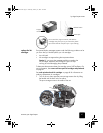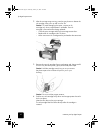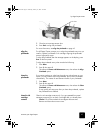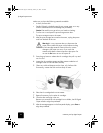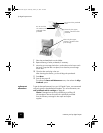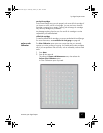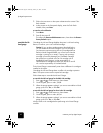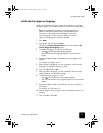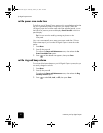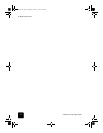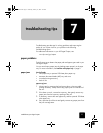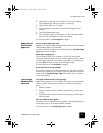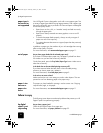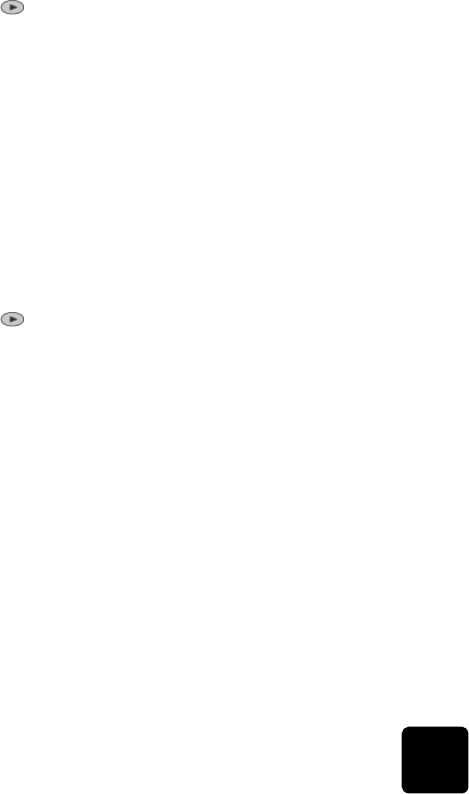
maintain your digital copier
49
hp digital copier series
set the country/region or language
Usually, the language and country/region are set when you install the
HP Digital Copier. If you need to reset them, use the following procedure.
Tip! If you accidentally choose the wrong language and are
unable to read the front-panel display, simply repeat the first
three steps to choose the correct language. You may also
consider printing a Self-Test report to identify the country/
region and language that have been selected.
1
Press Menu.
2
Press 3, then press 7, then press Enter.
This selects the Status and Maintenance menu, then selects the Set
Country/Region and Language option.
3
To select the language, you can do the following:
– Press until the desired language appears.
– Wait until the desired language appears on the front panel
display.
4
Enter the two-digit number corresponding to the language on the
keypad.
For example: for English, enter 11.
5
After entering the language, you are prompted to confirm that the
language you selected is the one you want.
6
Press 1 for Yes and 2 for No.
7
After you select a language, you are prompted to select a country/
region based on your selected language.
8
To select the country/region, you can:
– Press until the desired country/region appears.
– Wait until the desired country/region appears on the front panel
display.
9
Enter the two-digit number corresponding to the country/region on
the keypad.
For example: for USA, enter 10.
10
After entering the country/region, you are prompted to confirm your
selection.
11
Press 1 for Yes or 2 for No.
GwenRG.book Page 49 Thursday, January 31, 2002 5:20 PM