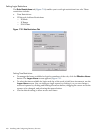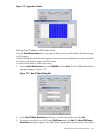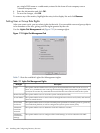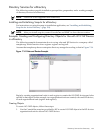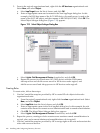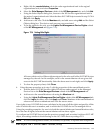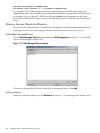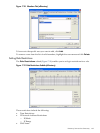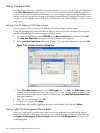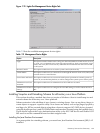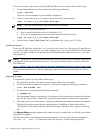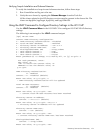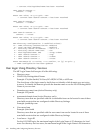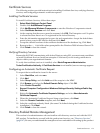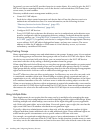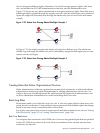Setting Time Restrictions
You can manage the hours available for login by members of a role using the time grid displayed
in the Role Restrictions subtab (Figure 7-19). You can select the times available for login for
each day of the week in half-hour increments. You can change a single square by clicking it or
change a section of squares by clicking and holding the mouse button, dragging the cursor across
the squares to be changed, and releasing the mouse button. The default setting is to allow access
at all times.
Defining Client IP Address or DNS Name Access
You can grant or deny access to an IP address, IP address range, or DNS names.
Using the By Default list, select whether to allow or deny access from all addresses except the
specified IP addresses, IP address ranges, and DNS names.
1. To restrict an IP address, select IP/MASK in the Role Restrictions subtab and click Add.
The Add New Restriction dialog box for the IP/Mask option appears.
2. In the Add New Restriction dialog box (Figure 7-20), enter the information, and click OK.
Figure 7-20 Add New Restriction Dialog Box
3. In the Role Restrictions subtab, select DNS Name and click Add. The DNS Name option
enables you to restrict access based on a single DNS name or a subdomain, entered in the
form of host.company.com or *.domain.company.com. The New DNS Name Restriction
dialog box appears.
4. Enter the information and click OK.
5. To save the changes, click Apply.
To remove any of the entries, highlight the entry in the display field and click Delete.
Setting Lights-Out Management Device Rights
After you create a role, you can select rights for the role and make users and group objects
members of the role, which gives users or groups of users the rights granted by that role. Use
the Lights Out Management Device Rights subtab of the HP Management tab (Figure 7-21)
to manage rights.
168 Installing and Configuring Directory Services