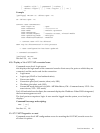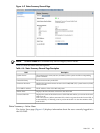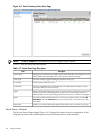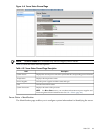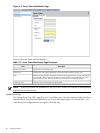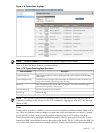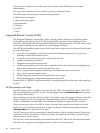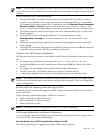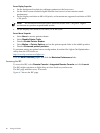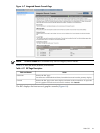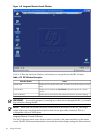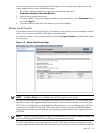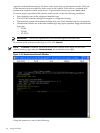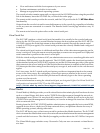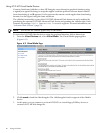NOTE: When working on multiple systems, controls for each system are displayed on a separate
screen for each server. Additionally, you must allow downloading and usage of signed ActiveX
controls.
Before running the IRC, note the following:
1. Verify that the IRC is available. Only one user can control the IRC at a time. If a remote
console session already exists on the system, you are notified that IRC use is unavailable.
To determine if the remote console/IRC is available for use, click Remote Console Integrated
Remote Console. If Launch is grayed out and the Maximum console number has
been reached status message appears, the remote console/IRC is in use by another client.
2. Verify that you have console access right on the User Administration page, or if the right
must be granted.
3. Verify that the system is licensed for IRC use. View this information on the
Administration Licensing tab. For more information, see “Advanced Pack License”
(page 23).
4. Disable any popup-blocking applications. Popup-blocking applications prevent the IRC
from running.
5. Accept the IRC certificate. Refusing to accept the IRC certificate causes a red X to be displayed
in the IRC and prevents the IRC from working on that client.
Limitations of the vKVM Mouse and Keyboard
IRC does not yet provide identical virtualization of the Windows keyboard. Some known issues
are:
• No support for system-level commands such as Ctrl + Esc, or Print Screen.
• Pressing the Ctrl key locks the virtual mouse. Releasing the Ctrl key unlocks the virtual
mouse.
• No support for simultaneous mouse click and keystroke combinations.
• The IRC closes after 15 minutes if there is no mouse or keyboard activity.
• A slight delay might be observed between the physical and virtual mouse pointer.
NOTE: If you run system discovery utilities such as MAPPER or IOSCAN, the output might
display an extra keyboard and mouse that are not physically connected. This is a consequence
of the vKVM feature.
Browsers and Client Operating Systems that Support vKVM
Currently, the only browser that supports vKVM is Microsoft Internet Explorer 6 with Service
Pack 1 and above.
Client operating systems that support vKVM are as follows:
• Microsoft Windows 2000 Professional
• Microsoft Windows XP Professional
• Microsoft Windows 2003
NOTE: Currently, vKVM is not supported on HP-UX, Linux, or OpenVMS.
vKVM-Supported Resolutions and Browser Configurations
Set your Windows-based HP Integrity server to the following specifications to properly access
and view the IRC and optimize performance.
Microsoft Windows Server 2003 Console Resolution Settings for vKVM
The following settings are suggested for display and mouse properties:
Web GUI 89