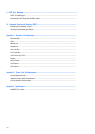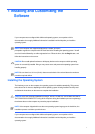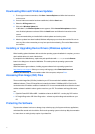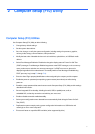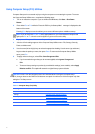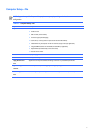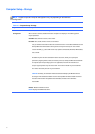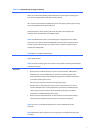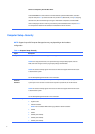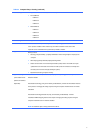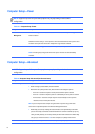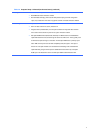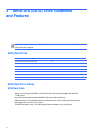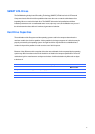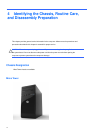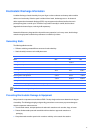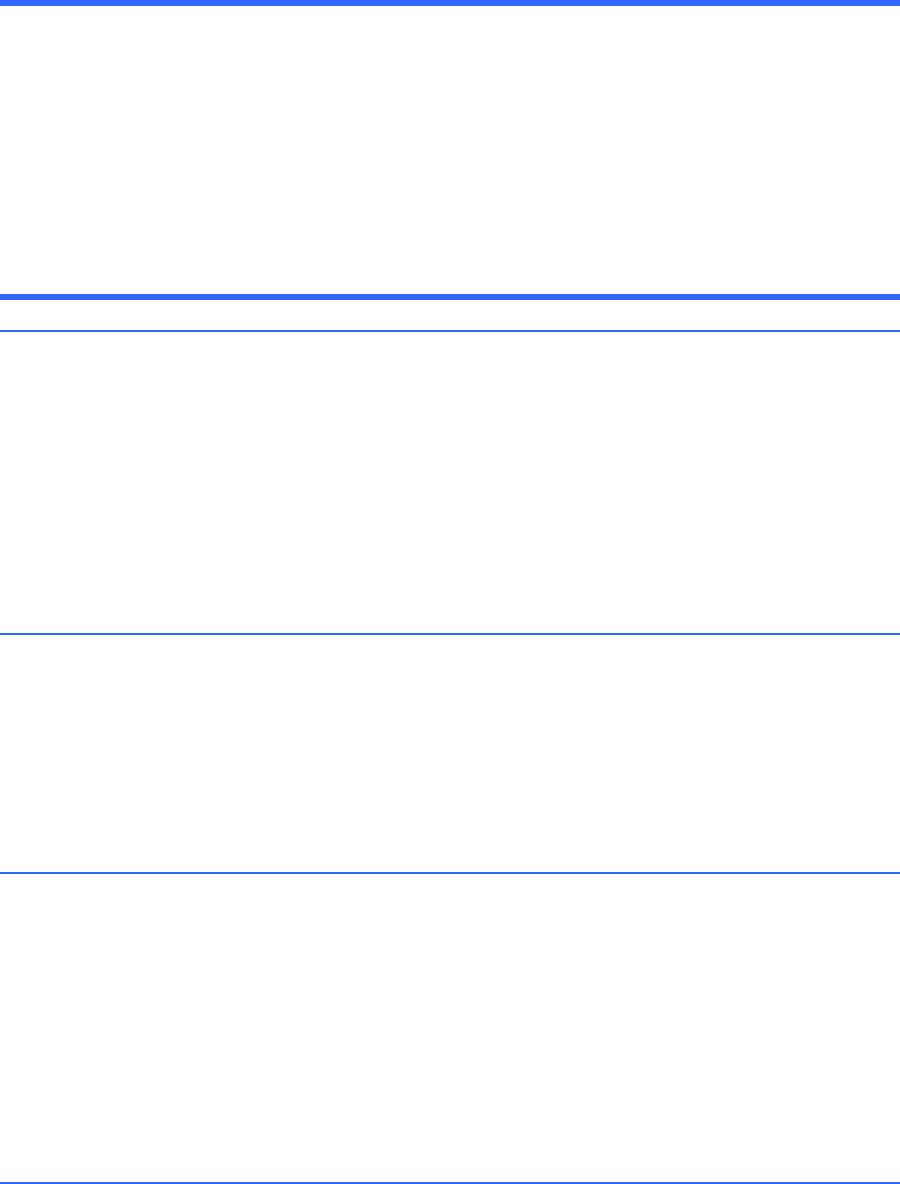
Shortcut
to
Temporarily
Override
Boot
Order
To
boot
one
time
from
a
device
other
than
the
default
device
specified
in
Boot
Order,
restart
the
computer
and
press
Esc
(to
access
the
boot
menu)
and
then
F9
(Boot
Order),
or
only
F9
(skipping
the
boot
menu)
when
the
monitor
light
turns
green.
After
POST
is
completed,
a
list
of
bootable
devices
is
displayed.
Use
the
arrow
keys
to
select
the
preferred
bootable
device
and
press
Enter.
The
computer
then
boots
from
the
selected
non-default
device
for
this
one
time.
Computer
Setup—Security
NOTE:
Support
for
specific
Computer
Setup
options
may
vary
depending
on
the
hardware
configuration.
Table
2-4
Computer
Setup—Security
Option
Description
Setup
Password
Power-On
Password
Device
Security
Allows
you
to
set
and
enable
a
setup
(administrator)
password.
NOTE:
If
the
setup
password
is
set,
it
is
required
to
change
Computer
Setup
options,
flash
the
ROM,
and
make
changes
to
certain
plug
and
play
settings
under
Windows.
NOTE:
This
selection
will
only
appear
when
at
least
one
drive
that
supports
the
DriveLock
feature
is
attached
to
the
system.
See
the
Desktop
Management
Guide
for
more
information.
Allows
you
to
set
and
enable
a
power-on
password.
The
power-on
password
prompt
appears
after
a
power
cycle.
If
the
user
does
not
enter
the
correct
power-on
password,
the
unit
will
not
boot.
NOTE:
This
selection
will
only
appear
when
at
least
one
drive
that
supports
the
DriveLock
feature
is
attached
to
the
system.
See
the
Desktop
Management
Guide
for
more
information.
Allows
you
to
set
Device
Available/Device
Hidden
(default
is
Device
Available)
for:
●
System
audio
●
Network
controller
NOTE:
You
must
disable
AMT
before
trying
to
hide
the
network
controller.
●
SATA0
●
SATA1
●
SATA2
(some
models)
●
SATA3
(some
models)
●
SATA4
(some
models)
8