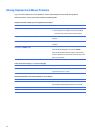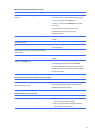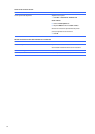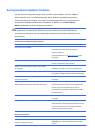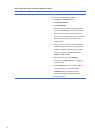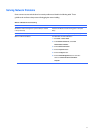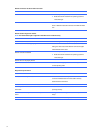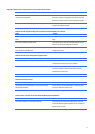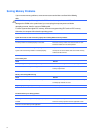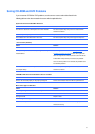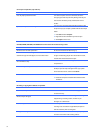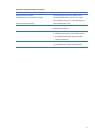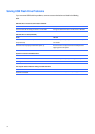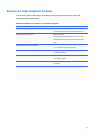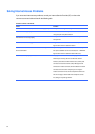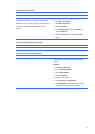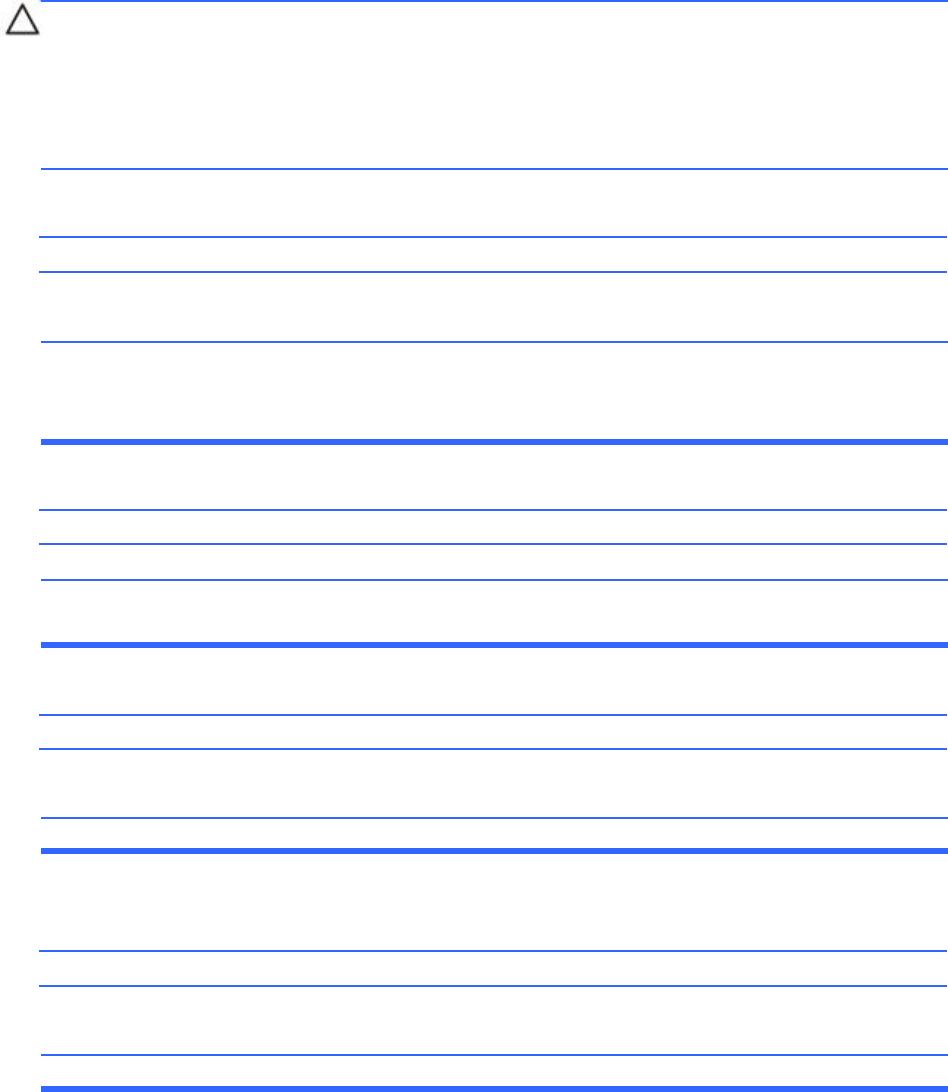
Solving
Memory
Problems
If
you
encounter
memory
problems,
some
common
causes
and
solutions
are
listed
in
the
following
table.
CAUTION:
Power
may
still
be
supplied
to
the
DIMMs
when
the
computer
is
turned
off.
To
avoid
damage
to
the
DIMMs
or
the
system
board,
you
must
unplug
the
computer
power
cord
before
attempting
to
reseat,
install,
or
remove
a
DIMM
module.
For
those
systems
that
support
ECC
memory,
HP
does
not
support
mixing
ECC
and
non-ECC
memory.
Otherwise,
the
computer
will
not
boot
the
operating
system.
System
will
not
boot
or
does
not
function
properly
after
installing
additional
memory
modules.
Cause
Solution
A
memory
module
is
not
seated
properly
in
the
socket.
Memory
module
is
not
the
correct
type
or
speed
grade
for
the
system
or
the
new
memory
module
is
not
seated
properly.
Reseat
the
memory
module.
Ensure
that
the
locks
on
each
side
of
the
module
are
in
the
closed
position.
Replace
module
with
the
correct
industry-standard
device
for
the
computer.
On
some
models,
ECC
and
non-ECC
memory
modules
cannot
be
mixed.
Out
of
memory
error.
Cause
Solution
Memory
configuration
may
not
be
set
up
correctly.
You
have
run
out
of
memory
to
run
the
application.
Use
the
Device
Manager
to
check
memory
configuration.
Check
the
application
documentation
to
determine
the
memory
requirements.
Memory
count
during
POST
is
wrong.
Cause
Solution
The
memory
modules
may
not
be
installed
correctly.
Integrated
graphics
may
use
system
memory.
Check
that
the
memory
modules
have
been
installed
correctly
and
that
proper
modules
are
used.
No
action
required.
Insufficient
memory
error
during
operation.
Cause
Solution
Too
many
Terminate
and
Stay
Resident
programs
(TSRs)
are
installed.
You
have
run
out
of
memory
for
the
application.
74
Delete
any
TSRs
that
you
do
not
need.
Check
the
memory
requirements
for
the
application
or
add
more
memory
to
the
computer.