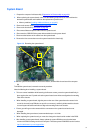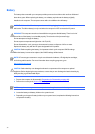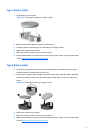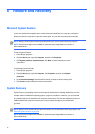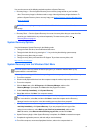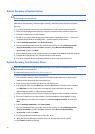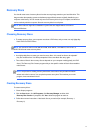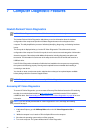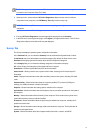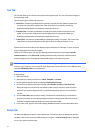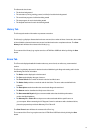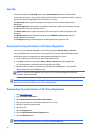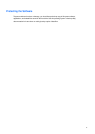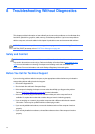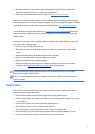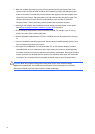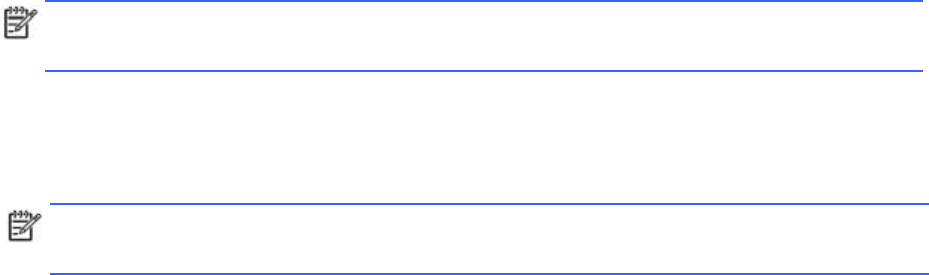
NOTE:
If the system does not boot to the CD in the optical drive, you may need to change the
boot order in the Computer Setup (F10) utility.
5.
At the boot menu, select either the
HP
Vision
Diagnostics
utility to test the various hardware
components in the computer or the
HP
Memory
Test
utility to test memory only.
NOTE:
The HP Memory Test is a comprehensive memory diagnostic utility that is run as a
standalone
application, outside of HP Vision Diagnostics.
6.
If running
HP
Vision
Diagnostics
, select the appropriate language and click
Continue
.
7.
In the End User License Agreement page, select
Agree
if you agree with the terms. The HP Vision
Diagnostics utility launches with the Survey tab displayed.
Survey
Tab
The Survey tab displays important system configuration information.
In the
View
level
field, you can select the
Summary
view to see limited configuration data or select
the
Advanced
view to see all the data in the selected category. By default, the View Level is set to
Overview
which displays general information about all of the component categories.
In the
Category
field, you can select the following categories of information to display:
All
—Gives a listing of all categories of information about the computer.
Architecture
—Provides system BIOS and PCI device information.
Asset
Control
—Shows product name, system serial number, asset tag and universal unique ID
information.
Audio
—Displays information about the audio controllers present in the system, including PCI audio
cards.
Communication
—Shows information about the computer parallel (LPT) and serial (COM) port
settings, plus USB and network controller information.
Graphics
—Shows information about the graphics controller of the computer.
Input
Devices
—Shows information about the keyboard, mouse, and other input devices connected to
the computer.
Memory
—Shows information about all memory in the computer. This includes memory slots on the
system board and any memory modules installed.
Processors
—Shows information about the processor(s) installed in the computer, including clock
speeds and cache sizes.
Storage
—Shows information about storage media connected to the computer. This list includes all
hard drives and optical drives.
System
—Shows information about the computer model, internal fans, chassis, and BIOS.
43