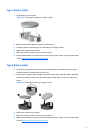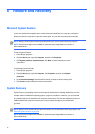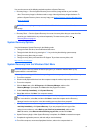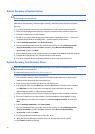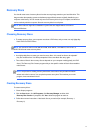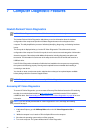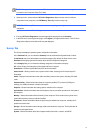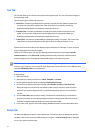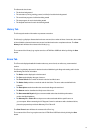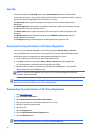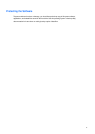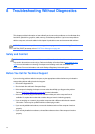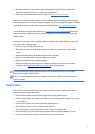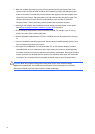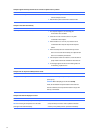The Status tab also shows:
● The devices being tested
● The test status (running, waiting, passed, or failed) of each device being tested
● The overall test progress of all devices being tested
● The test progress for each device being tested
● The elapsed test times for each device being tested
History
Tab
The History tab contains information on past test executions.
The History Log displays all tests that have been executed, the number of times of execution, the number
of times failed, the date each test was executed, and the time it took to complete each test. The
Clear
History
button will clear the contents of the History Log.
The contents of the History Log may be saved as a HTML file to USB flash drive by clicking the
Save
button.
Errors
Tab
The Errors tab displays detailed information about any errors found, as well as any recommended
actions.
The Error Log displays the tests for devices that have failed during the diagnostic testing and includes
the following columns of information.
● The
Device
section displays the device tested.
● The
Test
section displays the type of test run.
● The
Times
Failed
is the number of times the device has failed a test.
● The
Defect
Code
provides a numerical code for the failure. The error codes are defined in the
Help tab.
● The
Description
section describes the error that the diagnostic test found.
● The
Reason
section describes the likely cause of the error.
● The
Recommended
Repair
will give a recommended action that should be performed to
resolve the failed hardware.
● The
Warranty
ID
or
Failure
ID
is a unique error code associated with the specific error on
your computer. When contacting the HP Support Center for assistance with a hardware failure,
please be prepared to provide the Warranty ID or Failure ID.
The
Clear
Errors
button will clear the contents of the Error Log.
The contents of the Error Log may be saved as a HTML file to USB flash drive by clicking the
Save
button.
45