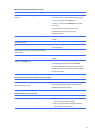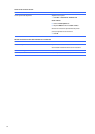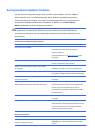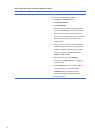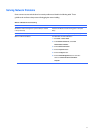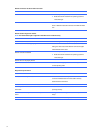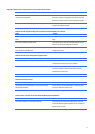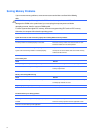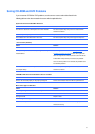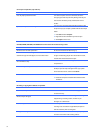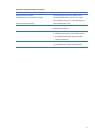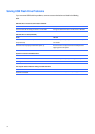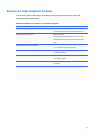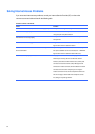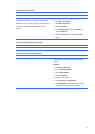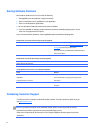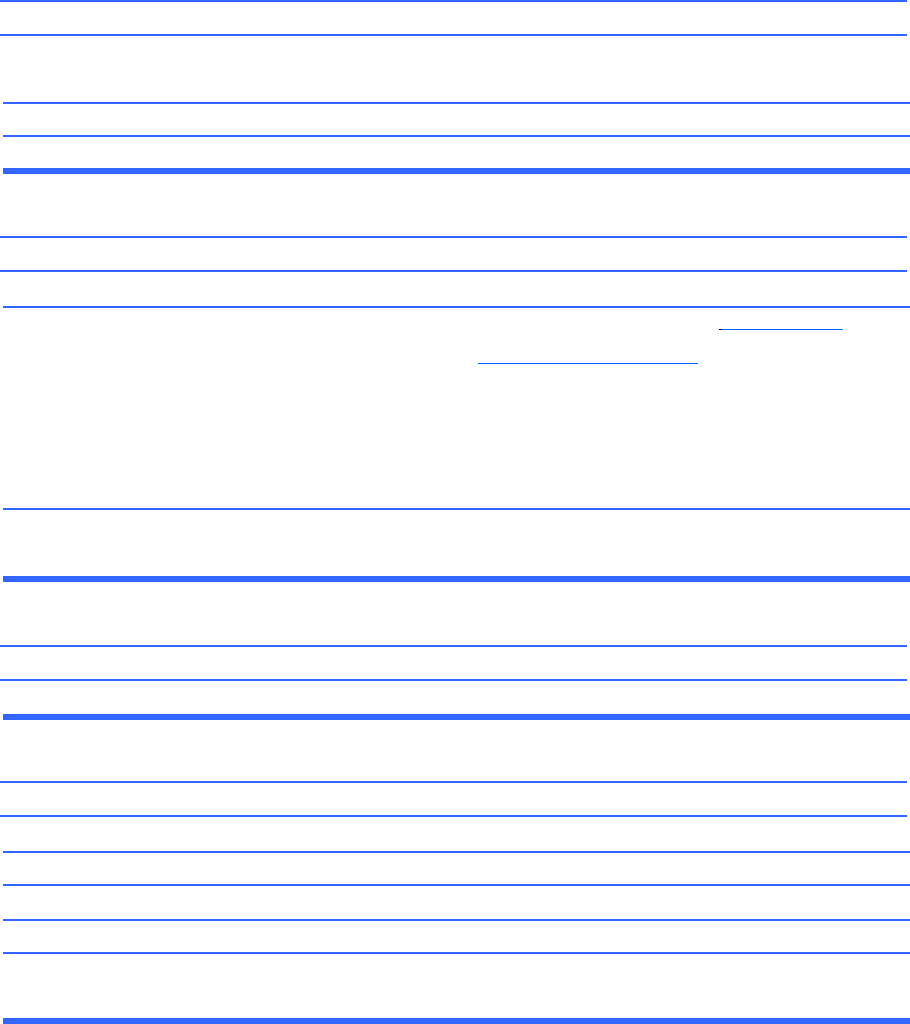
Solving
CD-ROM
and
DVD
Problems
If
you
encounter
CD-ROM
or
DVD
problems,
see
the
common
causes
and
solutions
listed
in
the
following
table
or
to
the
documentation
that
came
with
the
optional
device.
System
will
not
boot
from
CD-ROM
or
DVD
drive.
Cause
Solution
The
device
is
attached
to
a
SATA
port
that
has
been
disabled
in
the
Computer
Setup
utility.
Non-bootable
CD
in
drive.
Boot
order
not
correct.
Run
the
Computer
Setup
utility
and
ensure
that
the
SATA
controller
is
enabled.
Try
a
bootable
CD
in
the
drive.
Run
the
Computer
Setup
utility
and
change
boot
sequence.
Drive
not
found
(identified).
Cause
Solution
Cable
could
be
loose.
The
system
may
not
have
automatically
recognized
a
newly
installed
device.
The
device
is
attached
to
a
SATA
port
that
has
been
disabled
in
Computer
Setup.
Check
cable
connections.
See
reconfiguration
directions
in
the
Solving Hardware
Installation Problems on page 69
section.
If
the
system
still
does
not
recognize
the
new
device,
check
to
see
if
the
device
is
listed
within
Computer
Setup.
If
it
is
listed,
the
probable
cause
is
a
driver
problem.
If
it
is
not
listed,
the
probable
cause
is
a
hardware
problem.
Run
the
Computer
Setup
utility
and
ensure
that
the
SATA
controller
is
enabled.
CD-ROM
or
DVD
devices
are
not
detected
or
driver
is
not
loaded.
Cause
Solution
Drive
is
not
connected
properly
or
not
properly
configured.
See
the
documentation
that
came
with
the
optional
device.
Movie
will
not
play
in
the
DVD
drive.
Cause
Solution
Movie
may
be
regionalized
for
a
different
country.
Decoder
software
is
not
installed.
Damaged
media.
Movie
rating
locked
out
by
parental
lock.
Media
installed
upside
down.
See
the
documentation
that
came
with
the
DVD
drive.
Install
decoder
software.
Replace
media.
Use
DVD
software
to
remove
parental
lock.
Ensure
the
disc
is
inserted
with
the
label
facing
up
and
centered
in
the
tray.
75