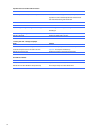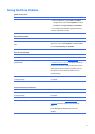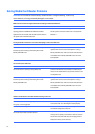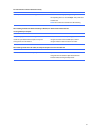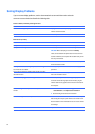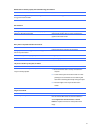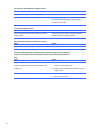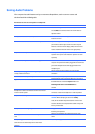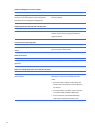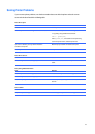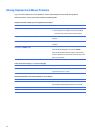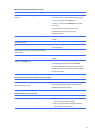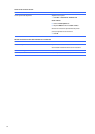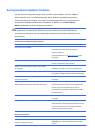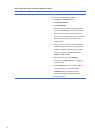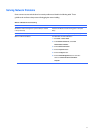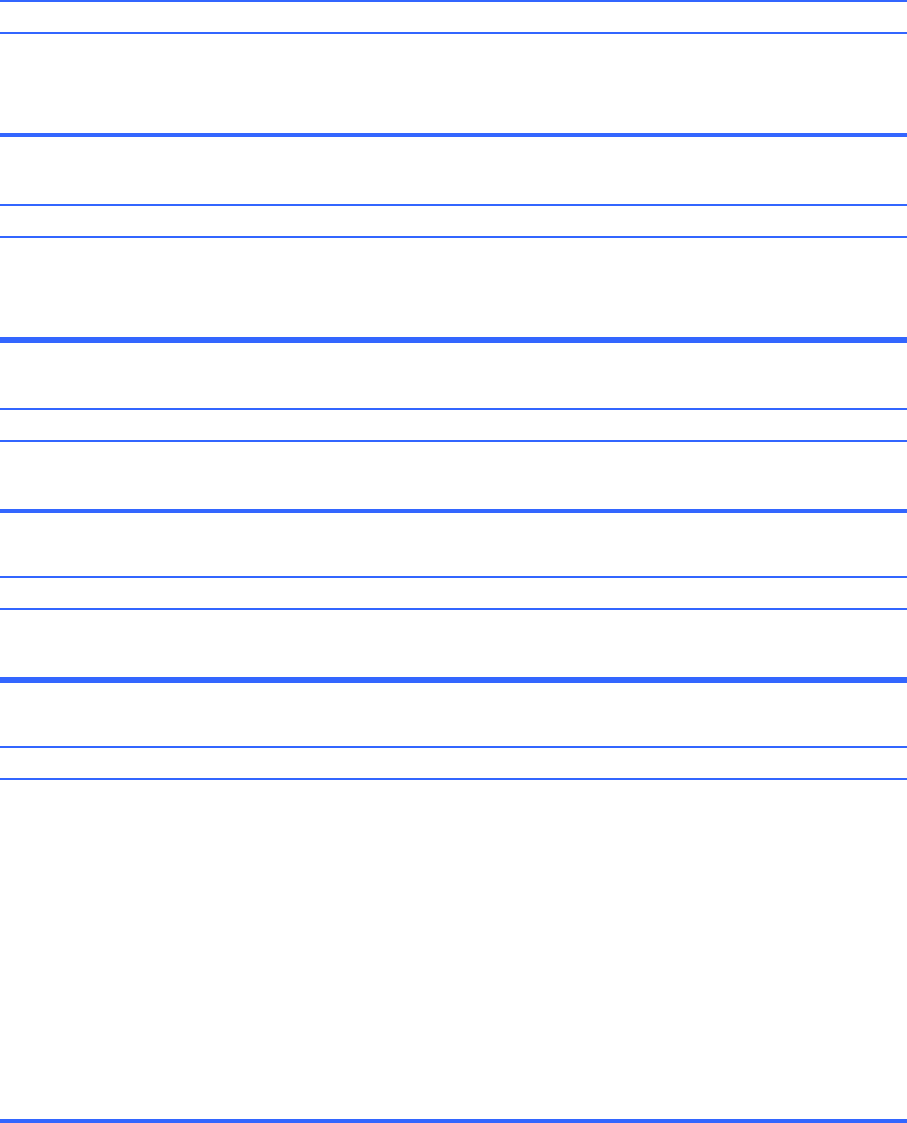
Sound
from
headphones
is
not
clear
or
muffled.
Cause
Solution
Headphones
are
plugged
into
the
rear
audio
output
connector.
The
rear
audio
output
connector
is
for
powered
Plug
the
headphones
into
the
headphone
connector
on
the
front
of
the
computer.
audio
devices
and
is
not
designed
for
headphone
use.
Computer
appears
to
be
locked
up
while
recording
audio.
Cause
Solution
The
hard
disk
may
be
full.
Before
recording,
make
sure
there
is
enough
free
space
on
the
hard
disk.
You
can
also
try
recording
the
audio
file
in
a
compressed
format.
Line-in
jack
is
not
functioning
properly.
Cause
Solution
Jack
has
been
reconfigured
in
the
audio
driver
or
application
software.
In
the
audio
driver
or
application
software,
reconfigure
the
jack
or
set
the
jack
to
its
default
value.
Sound
cuts
in
and
out.
Cause
Solution
Processor
resources
are
being
used
by
other
open
Shut
down
all
open
processor-intensive
applications.
applications.
Codec
error
messages
appear
when
certain
audio
files
are
played.
Cause
Solution
Windows
Media
Player
is
not
configured
to
automatically
download
codecs.
64
Open
the
file
in
Windows
Media
Player.
Ensure
Windows
Media
Player
is
configured
to
automatically
download
codecs.
●
If
the
correct
codec
is
available,
the
file
will
play.
Note
that
you
must
be
connected
to
the
Internet
to
download
the
codec
file.
●
If
the
correct
codec
is
not
available,
check
to
see
if
there
is
an
update
available
for
Windows
Media
Player.
●
For
more
information,
open
Windows
Media
Player
Help,
and
then
search
the
online
Help
for
codec.