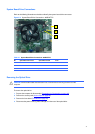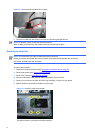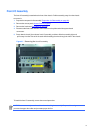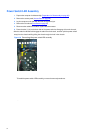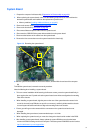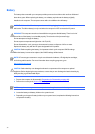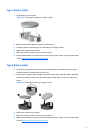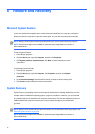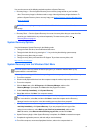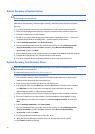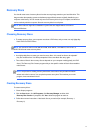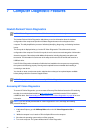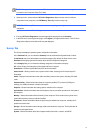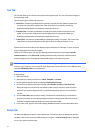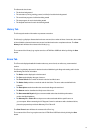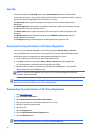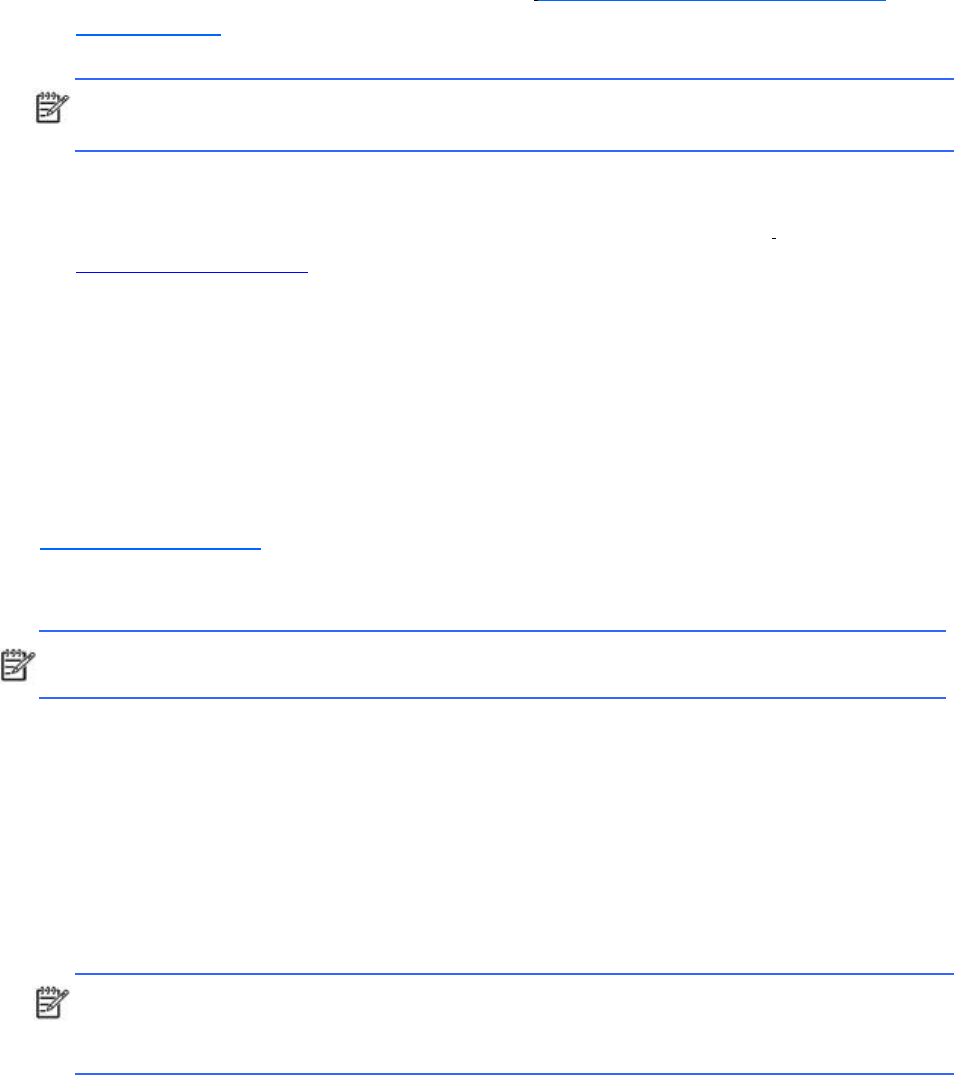
You must choose one of the following methods to perform a System Recovery:
● Recovery Image — Run the System Recovery from a recovery image stored on your hard disk
drive. The recovery image is a file that contains a copy of the original factory-shipped software. To
perform a System Recovery from a recovery image, see System Recovery from the Windows Start
Menu on page 39.
NOTE:
The recovery image uses a portion of the hard disk drive that cannot be used for data
storage.
● Recovery Discs — Run the System Recovery from a set of recovery discs that you create from files
stored on your hard disk drive or purchased separately. To create recovery discs, see
Recovery Discs on page 41
System
Recovery
Options
You should attempt a System Recovery in the following order:
1.
Through the hard disk drive, from the Windows Start menu.
2.
Through the hard disk drive, by pressing the F11 key on the keyboard during system startup.
3.
Through recovery discs that you create.
4.
Through recovery discs purchased from HP Support. To purchase recovery discs, visit
http://www.hp.com/support.
System
Recovery
from
the
Windows
Start
Menu
CAUTION:
System Recovery deletes all data and programs you created or installed. Back up any
important data to a removable disc.
If the computer is working and Windows is responding, use these steps to perform a System Recovery.
1.
Turn off the computer.
2.
Disconnect all peripheral devices from the computer except the monitor, keyboard, and mouse.
3.
Turn on the computer.
4.
Click the
Start
button, click
All
Programs
, click
Recovery
Manager
, and then click
Recovery
Manager
. If prompted, click
Yes
to allow the program to continue.
5.
Under
I
need
help
immediately
, click
System
Recovery
.
6.
Select
Yes
, and then click
Next
. Your computer restarts.
NOTE:
If your system does not detect a recovery partition, it prompts you to insert a recovery
disc. Insert the disc, select
Yes
, and then click
Next
to restart the computer and run Recovery
Manager from the recovery disc. Insert the remaining recovery discs when prompted.
7.
When the computer restarts, once again you see the Recovery Manager welcome screen. Under
I
need
help
immediately
, click
System
Recovery
. If you are prompted to back up your files,
and you have not done so, select
Back
up
your
files
first
(recommended)
, and then click
Next
. Otherwise, select
Recover
without
backing
up
your
files
, and then click
Next
.
8.
System Recovery begins. After System Recovery is complete, click
Finish
to restart the computer.
9.
Complete the registration process, and wait until you see the desktop.
10.
Turn off the computer, reconnect all peripheral devices, and turn the computer back on.
39