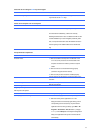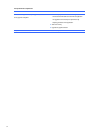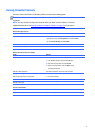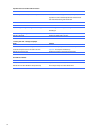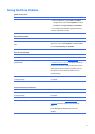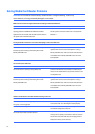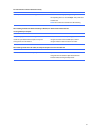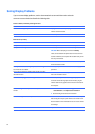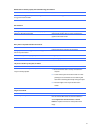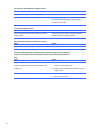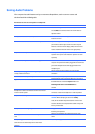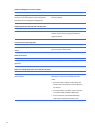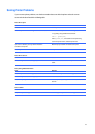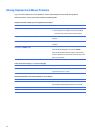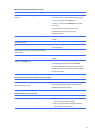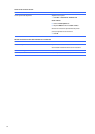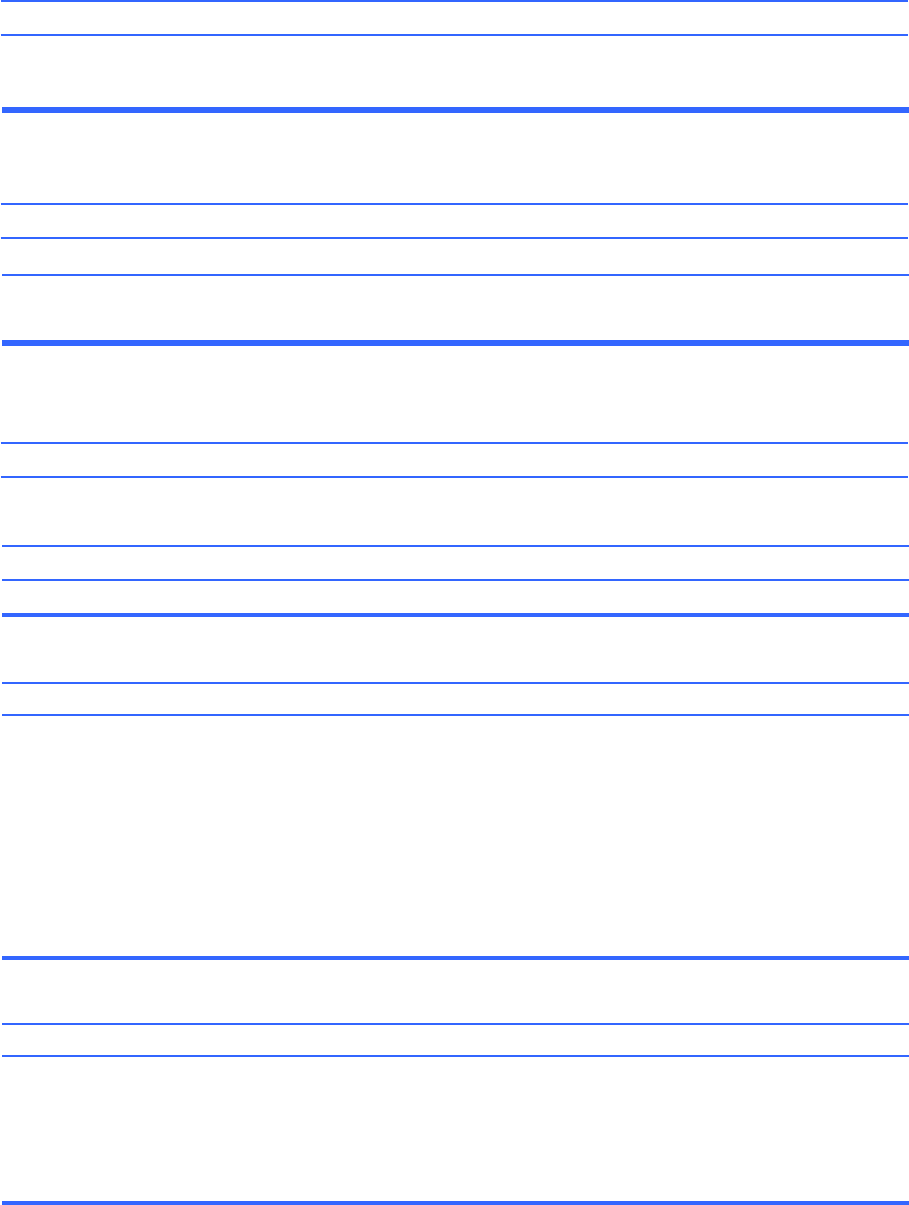
Monitor
does
not
function
properly
when
used
with
energy
saver
features.
Cause
Solution
Monitor
without
energy
saver
capabilities
is
being
used
with
Disable
monitor
energy
saver
feature.
energy
saver
features
enabled.
Dim
characters.
Cause
Solution
The
brightness
and
contrast
controls
are
not
set
properly.
Cables
are
not
properly
connected.
Adjust
the
monitor
brightness
and
contrast
controls.
Check
that
the
graphics
cable
is
securely
connected
to
the
graphics
card
and
the
monitor.
Blurry
video
or
requested
resolution
cannot
be
set.
Cause
Solution
If
the
graphics
controller
was
upgraded,
the
correct
graphics
drivers
may
not
be
loaded.
Monitor
is
not
capable
of
displaying
requested
resolution.
Graphics
card
is
bad.
Install
the
video
drivers
included
in
the
upgrade
kit.
Change
requested
resolution.
Replace
the
graphics
card.
The
picture
is
broken
up,
rolls,
jitters,
or
flashes.
Cause
Solution
The
monitor
connections
may
be
incomplete
or
the
monitor
may
be
incorrectly
adjusted.
1.
Be
sure
the
monitor
cable
is
securely
connected
to
the
computer.
2.
In
a
two-monitor
system
or
if
another
monitor
is
in
close
proximity,
be
sure
the
monitors
are
not
interfering
with
each
other’s
electromagnetic
field
by
moving
them
apart.
3.
Fluorescent
lights
or
fans
may
be
too
close
to
the
monitor.
Image
is
not
centered.
Cause
Solution
Position
may
need
adjustment.
Press
the
monitor's
Menu
button
to
access
the
OSD
menu.
Select
ImageControl/
Horizontal
Position
or
Vertical
Position
to
adjust
the
horizontal
or
vertical
position
of
the
image.
61