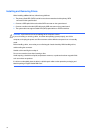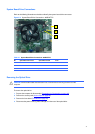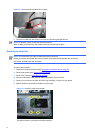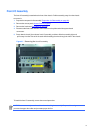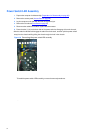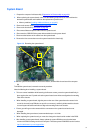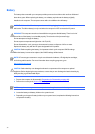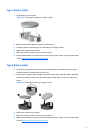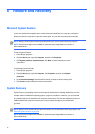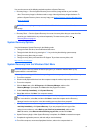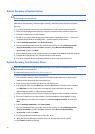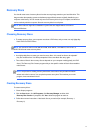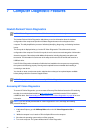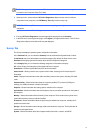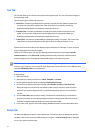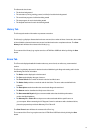6
Restore
and
Recovery
Microsoft
System
Restore
If you have a problem that might be due to software that was installed on your computer, use System
Restore to return the computer to a previous restore point. You can also set restore points manually.
NOTE:
Always use this System Restore procedure before you use the System Recovery program.
NOTE:
Some features might not be available on systems that are shipped without a version of
Microsoft Windows.
To start a System Restore:
1.
Close all open programs.
2.
Click the
Start
button, right-click
Computer
, and then click
Properties
.
3.
Click
System
protection
,
System
Restore
, click
Next
, and then follow the onscreen
instructions.
To add restore points manually:
1.
Close all open programs.
2.
Click the
Start
button, right-click
Computer
, click
Properties
, and then click
System
protection
.
3.
Under
Protection
Settings
, select the disk for which you want to create a restore point.
4.
Click
Create
, and then follow the onscreen instructions.
System
Recovery
System Recovery completely erases and reformats the hard disk drive, deleting all data files you have
created, and then reinstalls the operating system, programs, and drivers. However, you must reinstall
any software that was not installed on the computer at the factory. This includes software that came on
media included in the computer accessory box, and any software programs you installed after
purchase.
NOTE:
Always use the System Restore procedure before you use the System Recovery program. See
Microsoft System Restore on page 38.
NOTE:
Some features might not be available on systems that are shipped without a version of
Microsoft Windows.
38