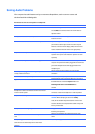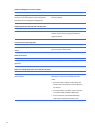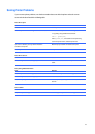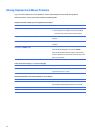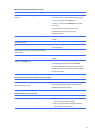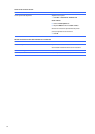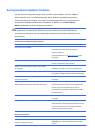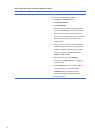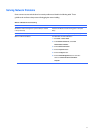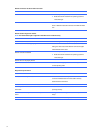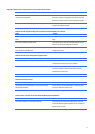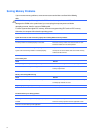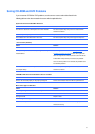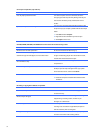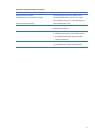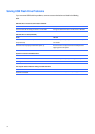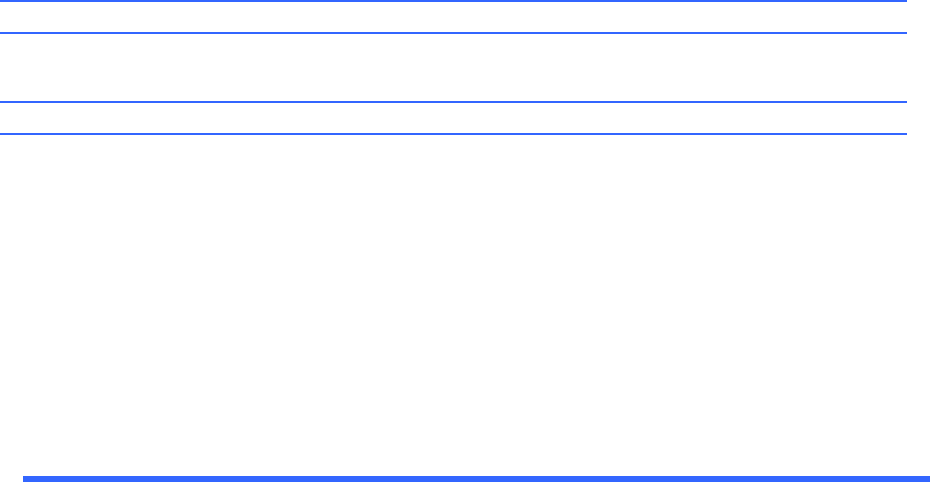
Solving
Network
Problems
Some
common
causes
and
solutions
for
network
problems
are
listed
in
the
following
table.
These
guidelines
do
not
discuss
the
process
of
debugging
the
network
cabling.
Wake-on-LAN
feature
is
not
functioning.
Cause
Solution
S5
Maximum
Power
Saving
feature
(some
models)
is
enabled
in
Computer
Setup.
S5
Wake
on
LAN
is
disabled.
Wake-on-LAN
is
not
enabled.
Disable
the
S5
Maximum
Power
Saving
option
in
Computer
Setup.
Enable
the
S5
Wake
on
LAN
option
in
Computer
Setup.
To
enable
Wake-on-LAN
in
Windows
7:
1.
Select
Start
>
Control
Panel
.
2.
Under
Network
and
Internet
,
select
View
network
status
and
tasks
.
3.
Click
Local
Area
Connection
.
4.
Click
the
Properties
button.
5.
Click
the
Configure
button.
6.
Click
the
Power
Management
tab,
then
select
the
check
box
to
Allow
this
device
to
wake
the
computer
.
71