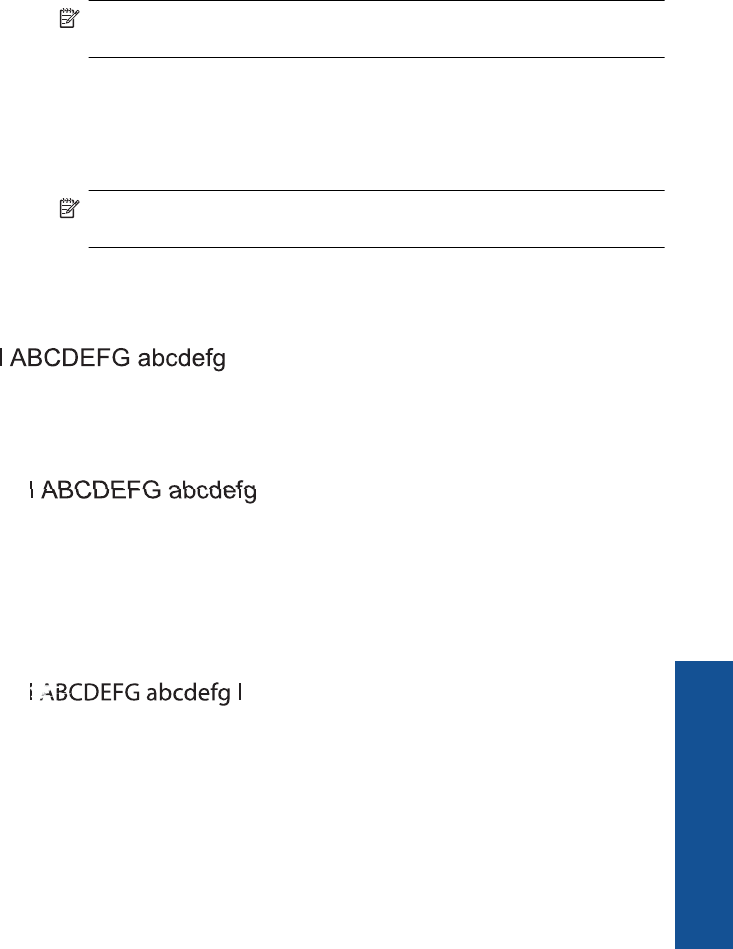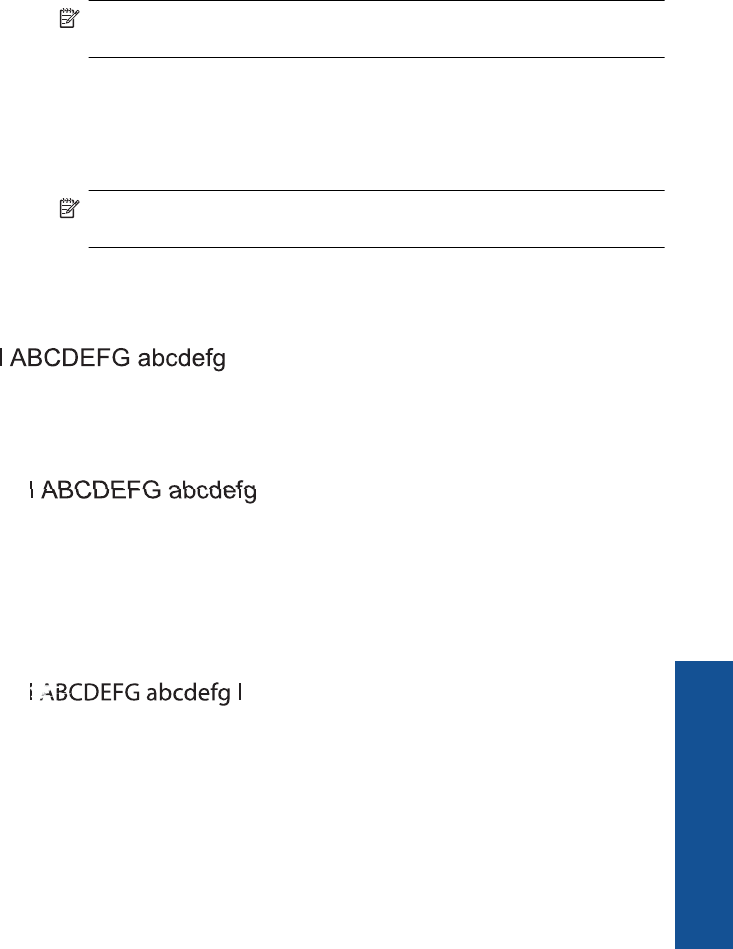
◦ Check the estimated ink levels in the cartridges.
◦ Check if the cartridge corresponding to the streaked bar has the orange tab
removed.
◦ Reinstall the cartridge and make sure all of the cartridges are properly
installed.
◦ Clean the printhead, and then print this diagnostic page again.
◦ If cleaning the printhead does not solve this print quality issue, replace the
cartridge corresponding to the streaked bar.
NOTE: If replacing the cartridge does not solve this print quality issue,
contact HP support for service.
• If any of the color bars show regular white streaks, refer to the following steps.
◦ Check for the PHA TTOE line below the color bars. If the line reads 0, align
the printer.
◦ If the PHA TTOE line on the diagnostic page shows a different value or
aligning does not help, clean the printhead.
NOTE: If cleaning the printhead does not solve this print quality issue,
contact HP support for service.
3. Look at the large text above the alignment pattern. The type should be sharp and
clear.
Figure 11-4 Sample text area - expected result
• If the type is jagged, align the printer, and then print this diagnostic page again.
Figure 11-5 Sample text area - jagged text
• If the text is uneven and ragged at one end, clean the printhead, and then print
this diagnostic page again. If this occurs right after a new black cartridge is
installed, the automatic device servicing routines may solve the problem in a day
or so.
Figure 11-6 Sample text area - uneven ink distribution
Print and evaluate a print quality report 105
Work with cartridges