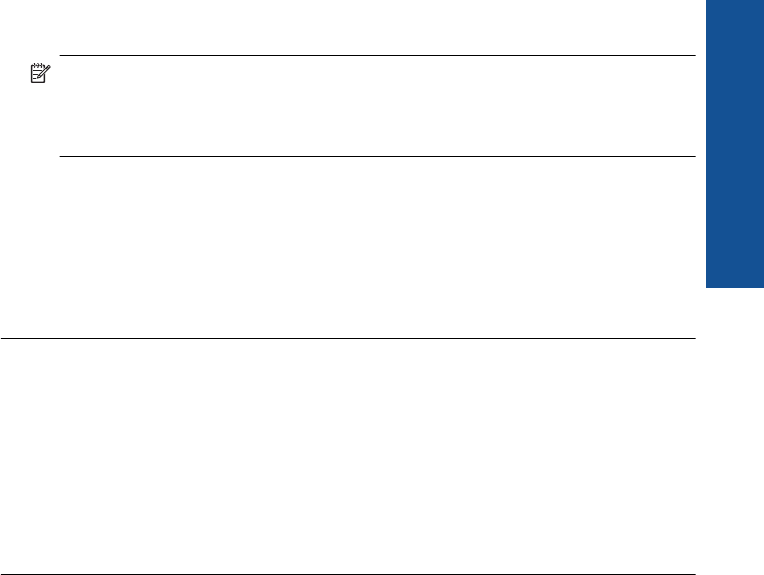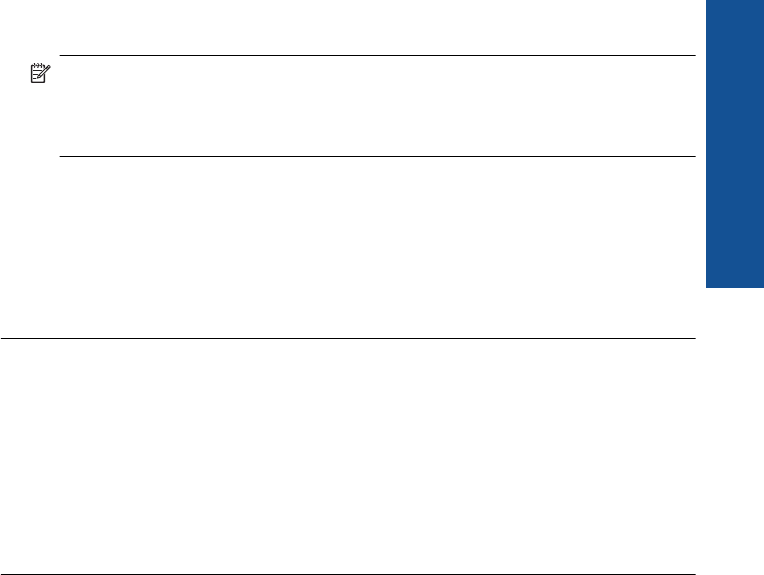
company has assigned your number a double ring pattern, make sure Double
Rings is selected as the Distinctive Ring setting.
NOTE: The product cannot recognize some ring patterns, such as those with
alternating short and long ringing patterns. If you are having problems with a ring
pattern of this type, ask your phone company to assign a non-alternating ring
pattern.
If you are not using a distinctive ring service, make sure that the Distinctive Ring
setting on the product is set to All Rings.
Cause: You had a special ring pattern for your fax phone number (using a distinctive
ring service through your telephone company), and the Distinctive Ring setting on
the product did not match.
If this did not solve the issue, try the next solution.
Solution 4: If you do not use a distintive ring service, make sure the Distinctive
Ring setting is set to All Rings
Solution: If you are not using a distinctive ring service, make sure that the
Distinctive Ring setting on the product is set to All Rings.
Cause: The Distinctive Ring setting was not set to All Rings (and you were not
using a distinctive ring service).
If this did not solve the issue, try the next solution.
Solution 5: Clear the memory of the product
Solution: If Backup Fax Reception is enabled and there is an error condition on
the product, the memory might become full of faxes that have not yet been printed
and the product will stop answering calls. If an error condition exists that is preventing
the product from printing faxes, review the display for information on the error
condition. Make sure:
• The product is on. Press the On button to turn on the product.
• The product is set up correctly for faxing. See the printed documentation for more
information.
• There is paper loaded in the input tray.
• There is no paper jam.
• The print carriage is not stalled or blocked. Turn off the product, remove any
objects that are blocking the print cartridge carriage (including any packing
materials), and then turn on the product again.
• The print cartridge door is closed. If not, close the print cartridge door, as shown
below:
Fax troubleshooting 171
Solve a problem