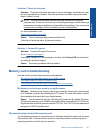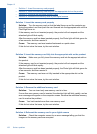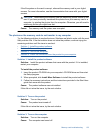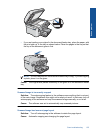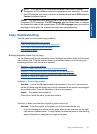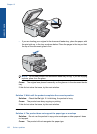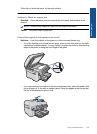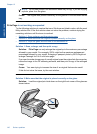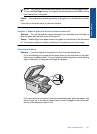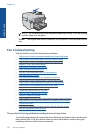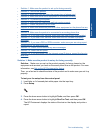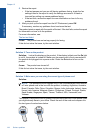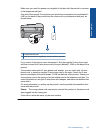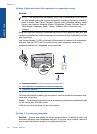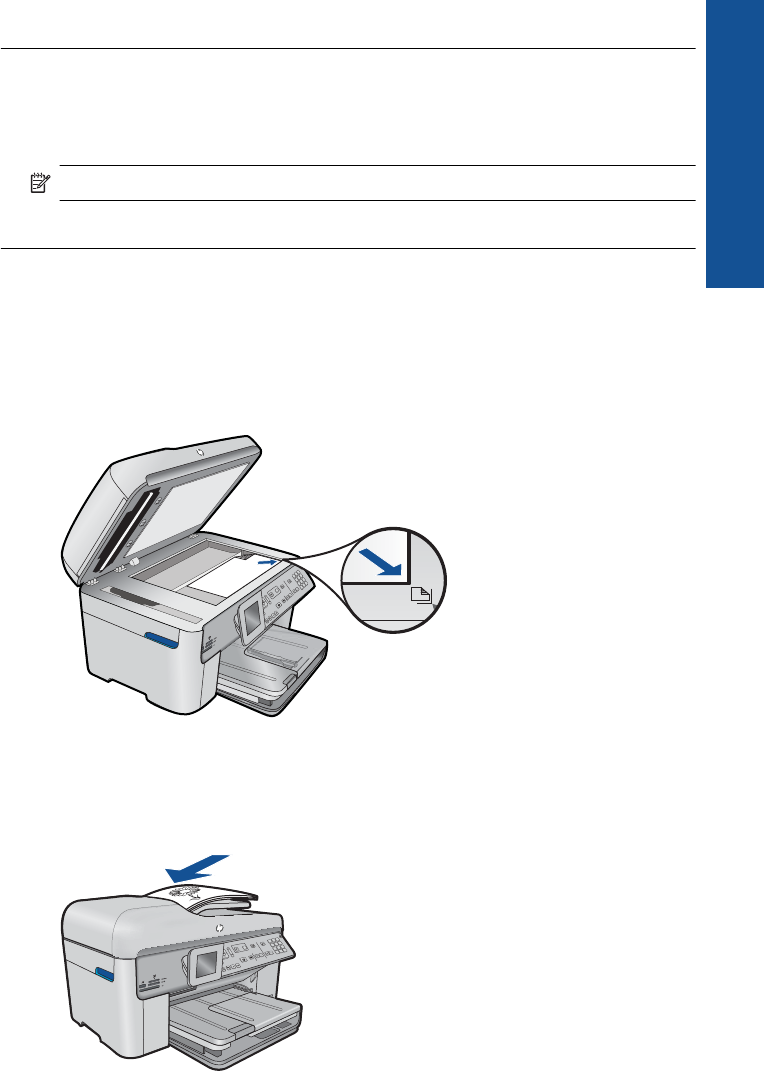
If this did not solve the issue, try the next solution.
Solution 5: Check for a paper jam
Solution: Clear the paper jam and remove any torn paper that remains in the
product.
NOTE: Remove any staples or clips from the original document.
Cause: The product had a paper jam.
Parts of the original do not appear or are cut off
Solution: Load the original on the glass or in the document feeder tray.
• If you are loading your original on the glass, place it print side down on the right
front corner as shown below. To copy a photo, position the photo so that the long
edge of the photo is along the front edge of the glass.
• If you are loading your original in the document feeder tray, place the paper, with
the print side up, in the tray as shown below. Place the pages in the tray so that
the top of the document goes in first.
Copy troubleshooting 139
Solve a problem