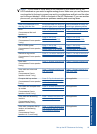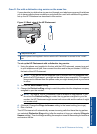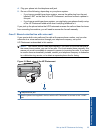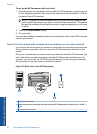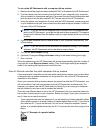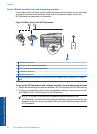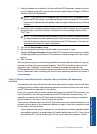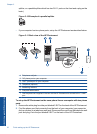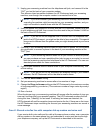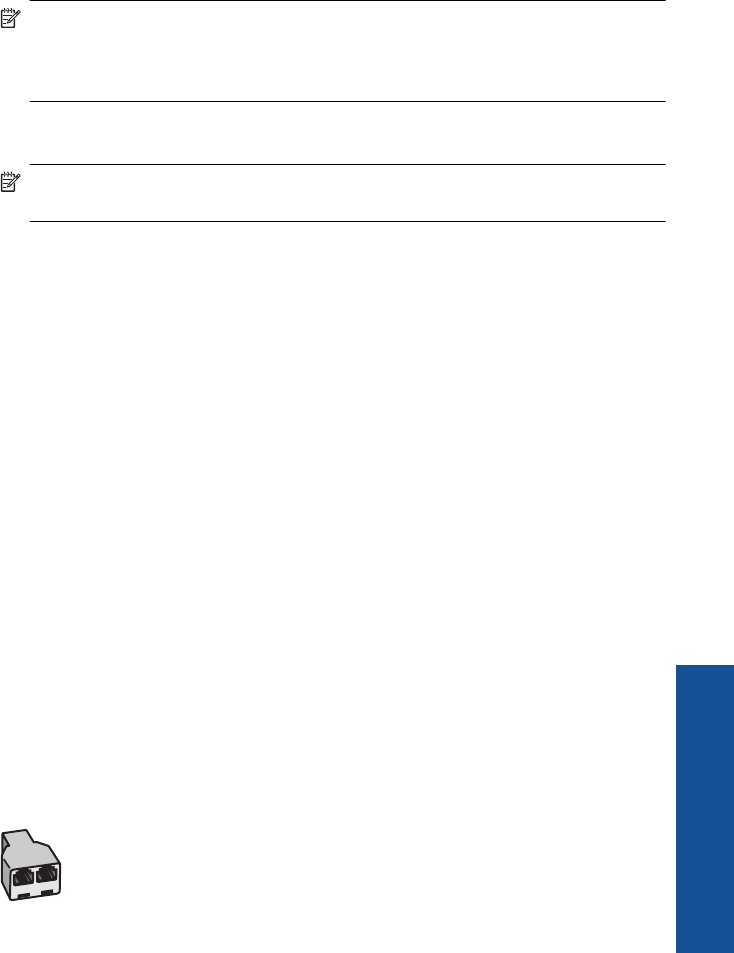
To set up the HP Photosmart with a computer dial-up modem
1. Remove the white plug from the port labeled 2-EXT on the back of the HP Photosmart.
2. Find the phone cord that connects from the back of your computer (your computer
dial-up modem) to a telephone wall jack. Disconnect the cord from the telephone wall
jack and plug it into the port labeled 2-EXT on the back of the HP Photosmart.
3. Using the phone cord supplied in the box with the HP Photosmart, connect one end
to your telephone wall jack, then connect the other end to the port labeled 1-LINE on
the back of the HP Photosmart.
NOTE: If you do not use the supplied cord to connect from the telephone wall
jack to the HP Photosmart, you might not be able to fax successfully. This special
phone cord is different from the phone cords you might already have in your home
or office.
4. If your modem software is set to receive faxes to your computer automatically, turn
off that setting.
NOTE: If you do not turn off the automatic fax reception setting in your modem
software, the HP Photosmart will not be able to receive faxes.
5. Turn on the Auto Answer setting.
6. (Optional) Change the Rings to Answer setting to the lowest setting (two rings).
7. Run a fax test.
When the phone rings, the HP Photosmart will answer automatically after the number of
rings you set in the Rings to Answer setting. Then it will begin emitting fax reception
tones to the sending fax machine and receive the fax.
Case H: Shared voice/fax line with computer dial-up modem
If you receive both voice calls and fax calls at the same phone number, and you also have
a computer dial-up modem connected on this phone line, set up the HP Photosmart as
described in this section.
Since your computer dial-up modem shares the phone line with the HP Photosmart, you
will not be able to use both your modem and the HP Photosmart simultaneously. For
example, you cannot use the HP Photosmart for faxing if you are using your computer
dial-up modem to send an e-mail or access the Internet.
There are two different ways to set up the HP Photosmart with your computer based on
the number of phone ports on your computer. Before you begin, check your computer to
see if it has one or two phone ports.
• If your computer has only one phone port, you will need to purchase a parallel splitter
(also called a coupler), as shown below. (A parallel splitter has one RJ-11 port on the
front and two RJ-11 ports on the back. Do not use a 2-line phone splitter, a serial
splitter, or a parallel splitter which has two RJ-11 ports on the front and a plug on the
back.)
Figure 3-7 Example of a parallel splitter
Set up the HP Photosmart for faxing 27
Finish setting up the HP Photosmart