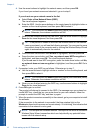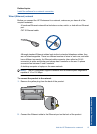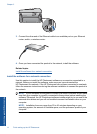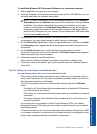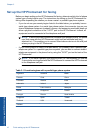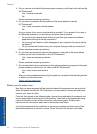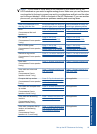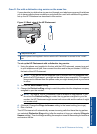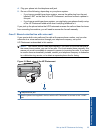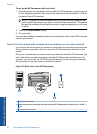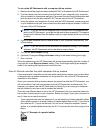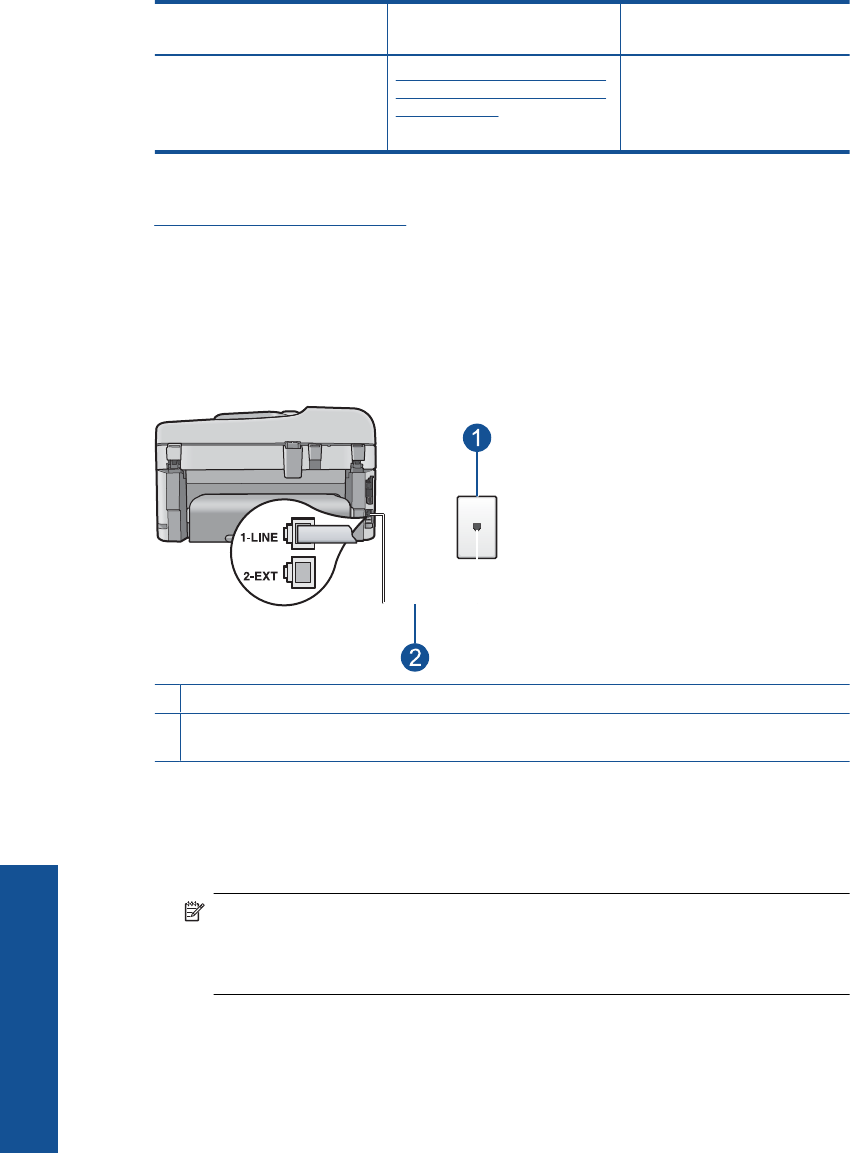
Other equipment/services
sharing your fax line
Recommended fax setup for
parallel-type phone systems
Recommended fax setup for
serial-type phone systems
Voice calls, computer dial-up
modem, and voice mail service
(You answered Yes to
questions 4, 5, and 7 only.)
Case K: Shared voice/fax line
with computer dial-up modem
and voice mail
Not applicable.
Related topics
Additional fax setup information
Case A: Separate fax line (no voice calls received)
If you have a separate phone line on which you receive no voice calls, and you have no
other equipment connected on this phone line, set up the HP Photosmart as described
in this section.
Figure 3-1 Back view of the HP Photosmart
1 Telephone wall jack
2 Use the phone cord supplied in the box with the HP Photosmart to connect to the "1-LINE"
port
To set up the HP Photosmart with a separate fax line
1. Using the phone cord supplied in the box with the HP Photosmart, connect one end
to your telephone wall jack, then connect the other end to the port labeled 1-LINE on
the back of the HP Photosmart.
NOTE: If you do not use the supplied cord to connect from the telephone wall
jack to the HP Photosmart, you might not be able to fax successfully. This special
phone cord is different from the phone cords you might already have in your home
or office.
2. Turn on the Auto Answer setting.
3. (Optional) Change the Rings to Answer setting to the lowest setting (two rings).
4. Run a fax test.
Chapter 3
(continued)
20 Finish setting up the HP Photosmart
Finish setting up the HP Photosmart