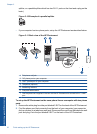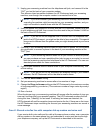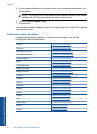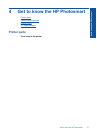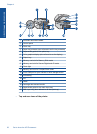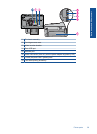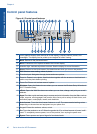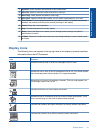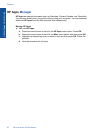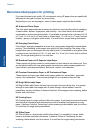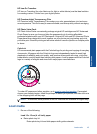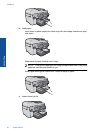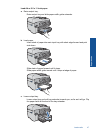Control panel features
Figure 4-1 Control panel features
#
0
*
9 wxyz
8 tuv
7 pqrs
6 mno5 jkl
4 ghi
3 def
2 abc
1
OK
1 Color graphics display (also referred to as the display): Displays menus, photos, and
messages. The display can be pulled up and angled for better viewing.
2 Back: Returns to the previous screen.
3 Menu: Presents a set of options related to the current display.
4 Attention light: Indicates a problem occurred. See the display for more information.
5 Home: Returns to the Home screen (the default screen when you turn on the product).
6 OK: Selects a menu setting, value, or photo.
7 Directional pad: Navigates through photos and menu options.
8 Zoom In: Zooms in on a photo. Use this button together with the arrows on the directional
pad to crop the photo before printing.
9 Zoom Out: Zooms out to show more of a photo.
10 Wireless: Opens the Network menu where you can access the Wireless Setup Wizard and
Wi-Fi Protected Setup.
11 ePrint: Opens the Web Services menu where you can view, change, and print your e-mail
address.
12 Apps:Provides a quick and easy way to access and print information from the Web, such as
maps, coupons, coloring pages, and puzzles. Also use to print a variety of blank forms, such
as school paper, music paper, mazes, and checklists.
13 Auto Answer: Turns the Auto Answer feature on or off. The recommended setting varies
depending on the services and equipment on your phone line.
14 Keypad: Enters fax numbers, values, or text.
15 On: Turns the product on or off. When the product is off, a minimal amount of power is still
used. To completely remove power, turn off the product, then unplug the power cord.
16 Space: Enters spaces and pound signs for fax-related tasks.
Chapter 4
40 Get to know the HP Photosmart
Get to know the HP Photosmart