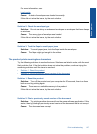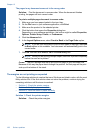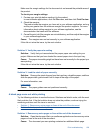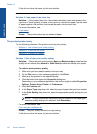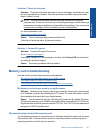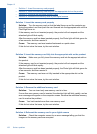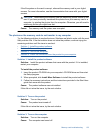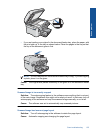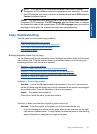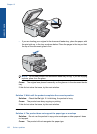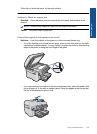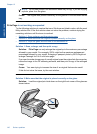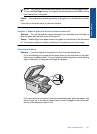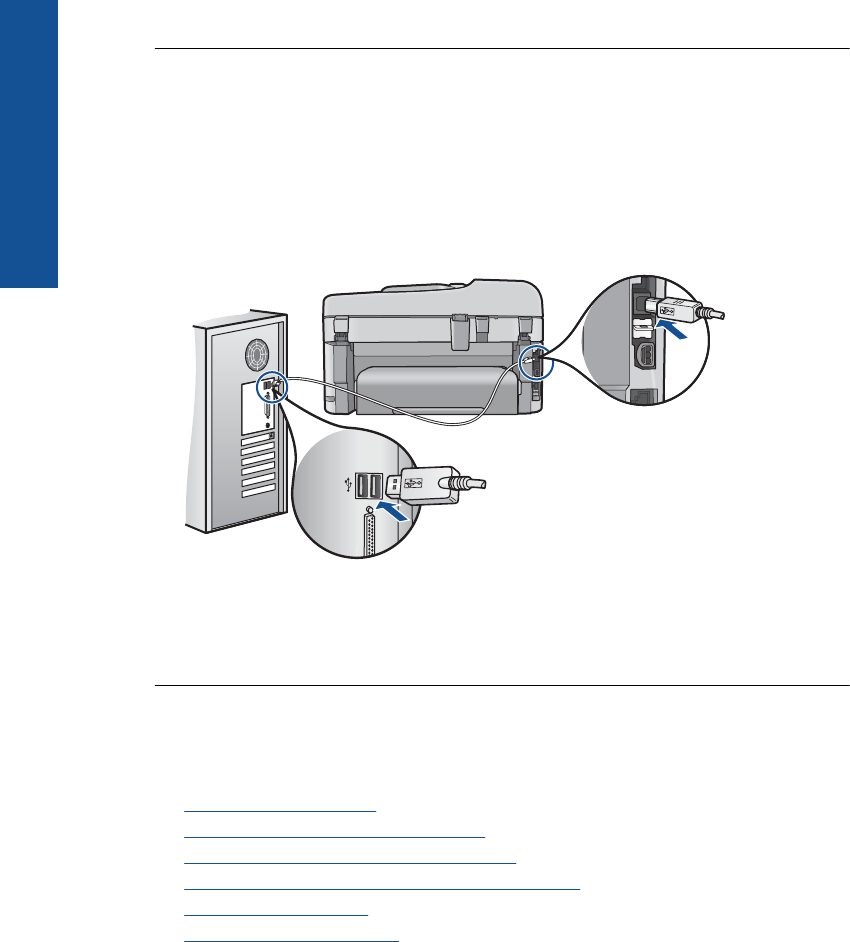
If this did not solve the issue, try the next solution.
Solution 4: Check the connection from the product to your computer
Solution: Check the connection from the product to your computer. Verify that the
USB cable is securely plugged into the USB port on the back of the product. Make
sure the other end of the USB cable is plugged into a USB port on your computer.
After the cable is connected properly, turn off the product and then on again. If the
product is connected to the computer through a wired or wireless connection, make
sure that the respective connections are active and the product is turned on.
For more information on setting up the product and connecting it to your computer,
see the setup information that came with the product.
Cause: The product was not properly connected to the computer.
Scan troubleshooting
Use this section to solve these scan problems:
•
Scanned image is blank
•
Scanned image is incorrectly cropped
•
Scanned image has incorrect page layout
•
Scanned image shows dotted lines instead of text
•
Text format is incorrect
•
Text is incorrect or missing
Scanned image is blank
Solution: Load the original on the glass or in the document feeder tray.
• If you are loading your original on the glass, place it print side down on the right
front corner as shown below. To copy a photo, position the photo so that the long
edge of the photo is along the front edge of the glass.
Chapter 12
134 Solve a problem
Solve a problem