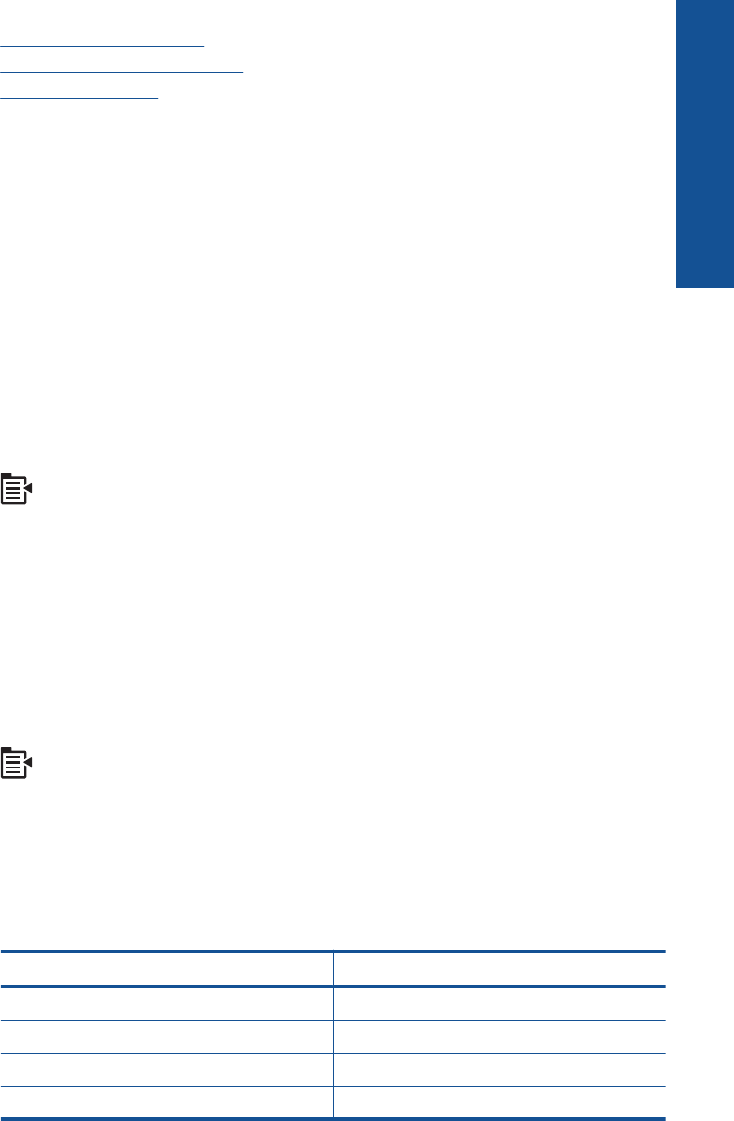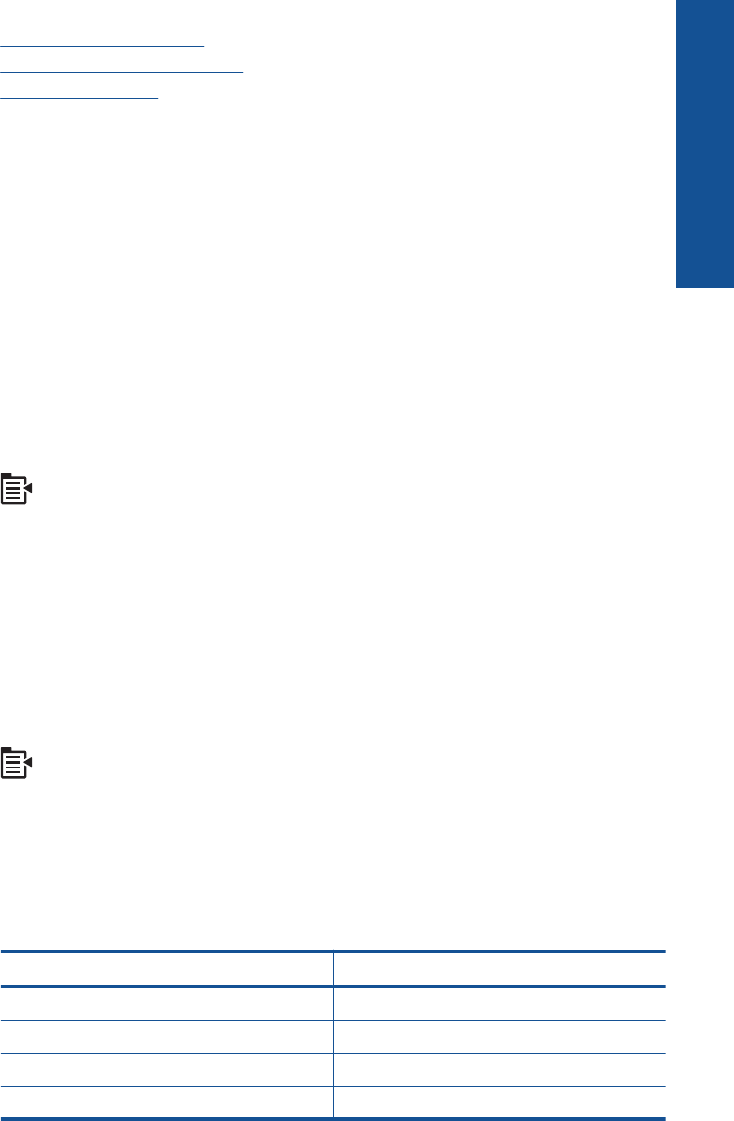
Related topics
•
Change the copy settings
•
Preview a copy before printing
•
Stop the current job
Change the copy settings
To set the number of copies from the control panel
1. Press OK when Copy is highlighted on the Home Screen.
2. Press the up arrow button or use the keypad to increase the number of copies, up to
the maximum.
(The maximum number of copies varies by model.)
3. Press Start Copy.
To set the paper size from the control panel
1. Press OK when Copy is highlighted on the Home Screen.
2. Press the Menu button to select Copy Settings.
3. Press the down arrow button to highlight Paper Size and then press OK.
4. Press the down arrow button to highlight the appropriate paper size present in the
input tray, and then press OK.
To set the paper type for copies
1. Press OK when Copy is highlighted on the Home Screen.
2. Press the Menu button to select Copy Settings.
3. Press the down arrow button to highlight Paper Type, and then press OK.
4. Press the down arrow button until the appropriate paper type appears, and then press
OK.
Refer to the following table to determine which paper type setting to choose based
on the paper loaded in the input tray.
Paper type Control panel setting
Copier paper or letterhead Plain Paper
HP Bright White Paper Plain Paper
HP Premium Plus Photo Paper, Glossy Premium Photo
HP Premium Plus Photo Paper, Matte Premium Photo
Change the copy settings 83
Copy