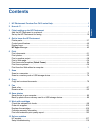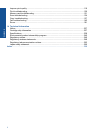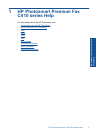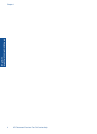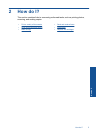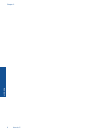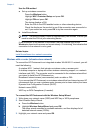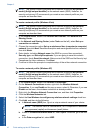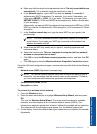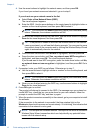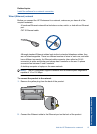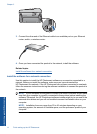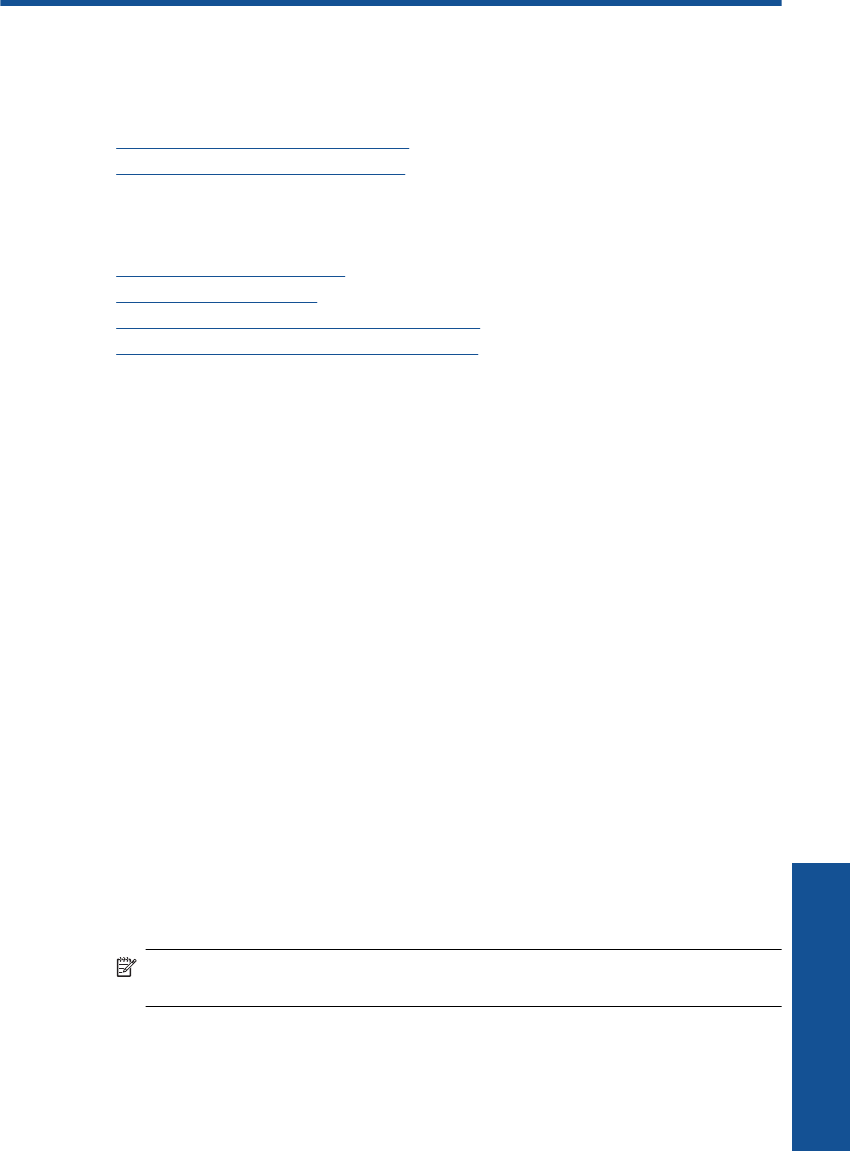
3 Finish setting up the
HP Photosmart
• Add the HP Photosmart to a network
•
Set up the HP Photosmart for faxing
Add the HP Photosmart to a network
• WiFi Protected Setup (WPS)
•
Wired (Ethernet) network
•
Wireless with a router (infrastructure network)
•
Wireless without a router (ad hoc connection)
WiFi Protected Setup (WPS)
To connect the HP Photosmart to a wireless network using WiFi Protected Setup (WPS),
you will need the following:
A wireless 802.11 network that includes a WPS-enabled wireless router or access
point.
A desktop computer or laptop with either wireless networking support, or a network
interface card (NIC). The computer must be connected to the wireless network that
you intend to install the HP Photosmart on.
To connect the HP Photosmart using WiFi Protected Setup (WPS)
▲ Do one of the following:
Use the Push Button (PBC) method
a. Select the setup method.
Press the Wireless button.
Highlight Wi-Fi Protected Setup and press OK.
Highlight Push Button and press OK.
b. Set up a wireless connection.
Press the corresponding button on your WPS-enabled router or other
networking device.
Press OK.
c. Install the software.
NOTE: The product displays a timer for approximately two minutes, in which you
must press the corresponding button on your networking device.
Finish setting up the HP Photosmart 7
Finish setting up the HP Photosmart