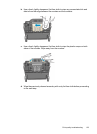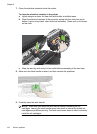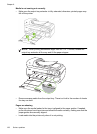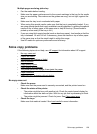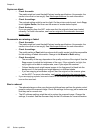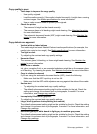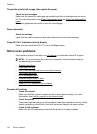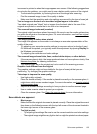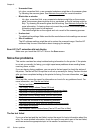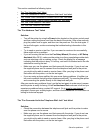Copies are blank
• Check the media
The media might not meet Hewlett-Packard media specifications (for example, the
media is too moist or too rough). See
Media specifications for more information.
• Check the settings
The contrast setting might be set too light. On the printer control panel, touch Copy,
touch Lighter Darker, and then use the arrows to create darker copies.
• Check the trays
If you are copying from the ADF, make sure that the originals have been loaded
correctly. For more information, see
Load an original in the automatic document
feeder (ADF).
Documents are missing or faded
• Check the media
The media might not meet Hewlett-Packard media specifications (for example, the
media is too moist or too rough). See
Media specifications for more information.
• Check the settings
The quality setting of Fast (which produces draft-quality copies) might be responsible
for the missing or faded documents. Change to the Normal or Best setting.
• Check the original
◦ The accuracy of the copy depends on the quality and size of the original. Use the
Copy screen to adjust the brightness of the copy. If the original is too light, the
copy might not be able to compensate, even if you adjust the contrast.
◦ Colored backgrounds might cause images in the foreground to blend into the
background, or the background might appear in a different shade.
◦ If you are copying a borderless original, load the original on the scanner glass,
not the ADF. For more information, see
Load an original on the scanner glass.
• If you are copying a photo, be sure to load it on the scanner glass as indicated by the
icon on the scan bed.
Size is reduced
• The reduce/enlarge or other copy feature might have been set from the printer control
panel to reduce the scanned image. Check the settings for the copy job to make sure
that they are for normal size.
• The HP software settings might be set to reduce the scanned image. Change the
settings, if needed. See the onscreen Help for the HP software for more information.
Chapter 8
130 Solve a problem