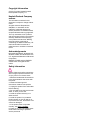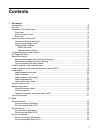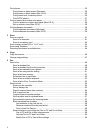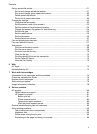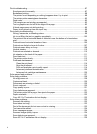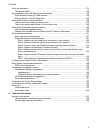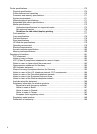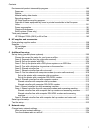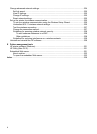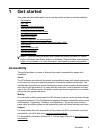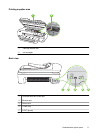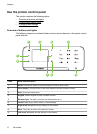Solve fax problems.................................................................................................................136
The fax test failed.............................................................................................................136
Solve problems using HP Web sites and services.................................................................148
Solve problems using HP Web services...........................................................................148
Solve problems using HP Web sites................................................................................149
Solve photo (memory card) problems....................................................................................149
The printer cannot read the memory card........................................................................149
The printer cannot read photos on the memory card.......................................................149
Solve wired (Ethernet) network problems...............................................................................150
General network troubleshooting......................................................................................150
Network port created does not match printer IP address (Windows)...............................150
Solve wireless problems.........................................................................................................151
Basic wireless troubleshooting.........................................................................................151
Advanced wireless troubleshooting..................................................................................151
Step 1: Make sure your computer is connected to your network................................152
Step 2: Make sure that the printer is connected to your network...............................153
Step 3: Check to see if the firewall software is blocking communication....................154
Step 4: Make sure the printer is online and ready......................................................154
Step 5: Make sure the wireless version of the printer is set as the default printer
driver (Windows only).................................................................................................155
Step 6: Make sure the HP Network Devices Support service is running (Windows
only)............................................................................................................................155
Step 7: Add hardware addresses to a wireless access point (WAP)..........................156
Configure your firewall to work with printers...........................................................................156
Solve printer management problems......................................................................................158
EWS cannot be opened....................................................................................................158
Troubleshoot installation issues.............................................................................................159
Hardware installation suggestions....................................................................................159
Hardware tips..............................................................................................................159
Make sure the ink cartridges are correctly installed...................................................160
HP software installation suggestions................................................................................160
Solve network problems...................................................................................................161
Understand the Printer Status Report....................................................................................162
Understand the network configuration page...........................................................................163
Clear jams...............................................................................................................................164
Clear paper jams..............................................................................................................164
Avoid paper jams..............................................................................................................166
A Technical information
Warranty information..............................................................................................................167
Hewlett-Packard limited warranty statement....................................................................168
Ink cartridge warranty information....................................................................................169
Contents
5