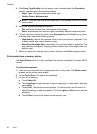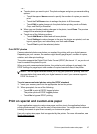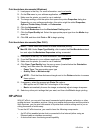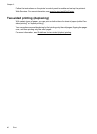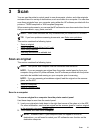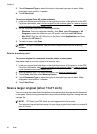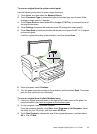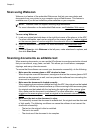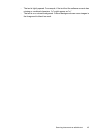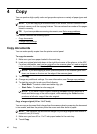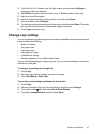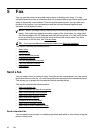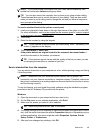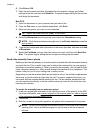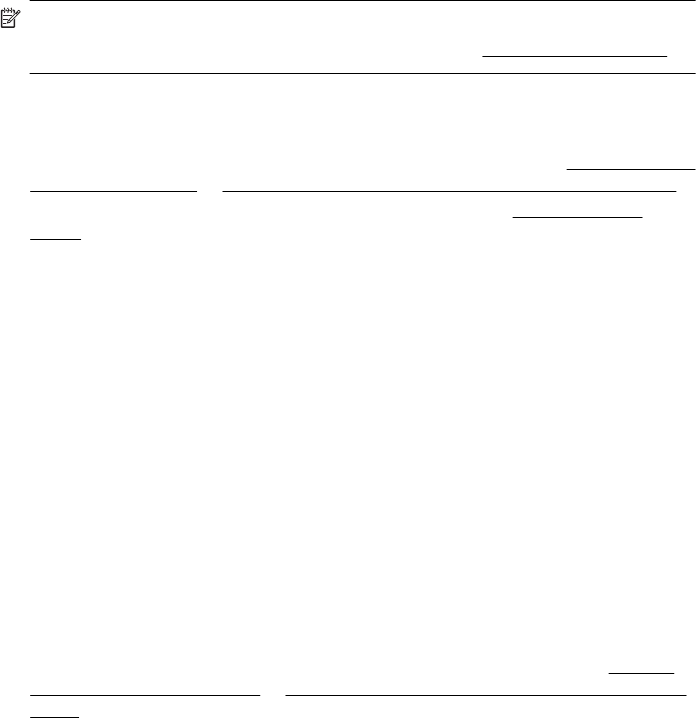
Scan using Webscan
Webscan is a feature of the embedded Web server that lets you scan photos and
documents from your printer to your computer using a Web browser. This feature is
available even if you did not install the printer software on your computer.
NOTE: Webscan does not support scanning large documents.
For more information on the embedded Web server, see
Embedded Web server.
To scan using Webscan
1. Load your original print-side down in the right-front corner of the glass or in the ADF.
For more information, see Load an original on the scanner glass or
Load an original
on the scanner glass or Load an original in the automatic document feeder (ADF).
2. Open the embedded Web server. For more information, see
Embedded Web
server.
3. Click the Scan tab, click Webscan in the left pane, make selections for options, and
then click Start Scan.
Scanning documents as editable text
When scanning documents, you can use the HP software to scan documents into a format
that you can search, copy, paste, and edit. This allows you to edit letters, newspaper
clippings, and many other documents.
To ensure that the software can convert your documents successfully, do the following:
• Make sure the scanner glass or ADF window is clean.
When the printer scans the document, smudges or dust on the scanner glass or ADF
window can be scanned, as well, and can prevent the software from converting the
document to editable text.
• Make sure the document is loaded correctly.
When scanning documents as editable text from the ADF, the original must be loaded
into the ADF with the top forward and face up. When scanning from the scanner glass,
the original must be loaded with the top facing the right edge of the scanner glass.
Also, make sure the document is not skewed. For more information, see
Load an
original on the scanner glass or Load an original in the automatic document feeder
(ADF).
• Make sure the text on the document is clear.
To successfully convert the document to editable text, the original must be clear and
of high quality. The following conditions can cause the software to not convert the
document successfully:
◦ The text on the original is faint or wrinkled.
◦ The text is too small.
◦ The structure of the document is too complex.
Chapter 3
44 Scan