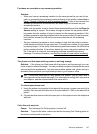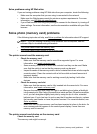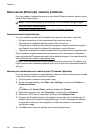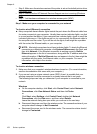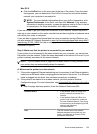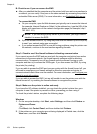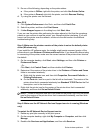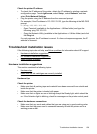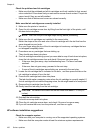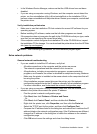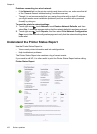3. Do one of the following, depending on the printer status:
a. If the printer is Offline, right-click the printer, and click Use Printer Online.
b. If the printer is Paused, right-click the printer, and click Resume Printing.
4. Try using the printer over the network.
Mac OS X
1. Click System Preferences in the Dock, and then click Print & Fax.
2. Select the printer, and then click Print Queue.
3. If Jobs Stopped appears in the dialog box, click Start Jobs.
If you can use the printer after performing the steps above but find that the symptoms
persist as you continue to use the printer, your firewall might be interfering. If you still
cannot use the printer over the network, continue to the next section for additional
troubleshooting help.
Step 5: Make sure the wireless version of the printer is set as the default printer
driver (Windows only)
If you install the HP software again, the installer might create a second version of the
printer driver in your Printers or Printers and Faxes folder. If you have difficulties printing
or connecting to the printer, make sure the correct version of the printer driver is set as
the default.
1. On the computer desktop, click Start, select Settings, and then click Printers or
Printers and Faxes.
- Or -
Click Start, click Control Panel, and then double-click Printers.
2. Determine if the version of the printer driver in the Printers or Printers and Faxes
folder is connected wirelessly:
a. Right-click the printer icon, and then click Properties, Document Defaults, or
Printing Preferences.
b. On the Ports tab, look for a port in the list with a checkmark. The version of the
printer driver that is connected wirelessly has Standard TCP/IP Port as the Port
description, next to the checkmark.
3. Right-click the printer icon for the version of the printer driver that is connected
wirelessly, and then click Set as Default Printer.
NOTE: If there is more than one icon in the folder for the printer, right-click the printer
icon for the version of the printer driver that is connected wirelessly, and then click
Set as Default Printer.
Step 6: Make sure the HP Network Devices Support service is running (Windows
only)
To restart the HP Network Device Support service
1. Delete any print jobs currently in the print queue.
2. On the computer desktop, right-click My Computer or Computer, and then click
Manage.
3. Double-click Services and Applications, and then click Services.
Solve wireless problems 155