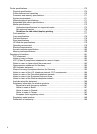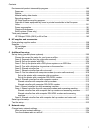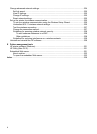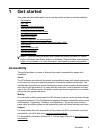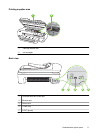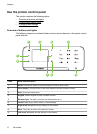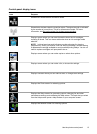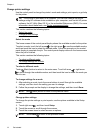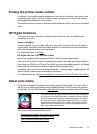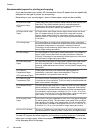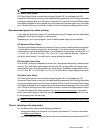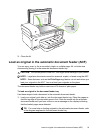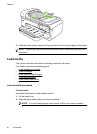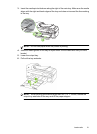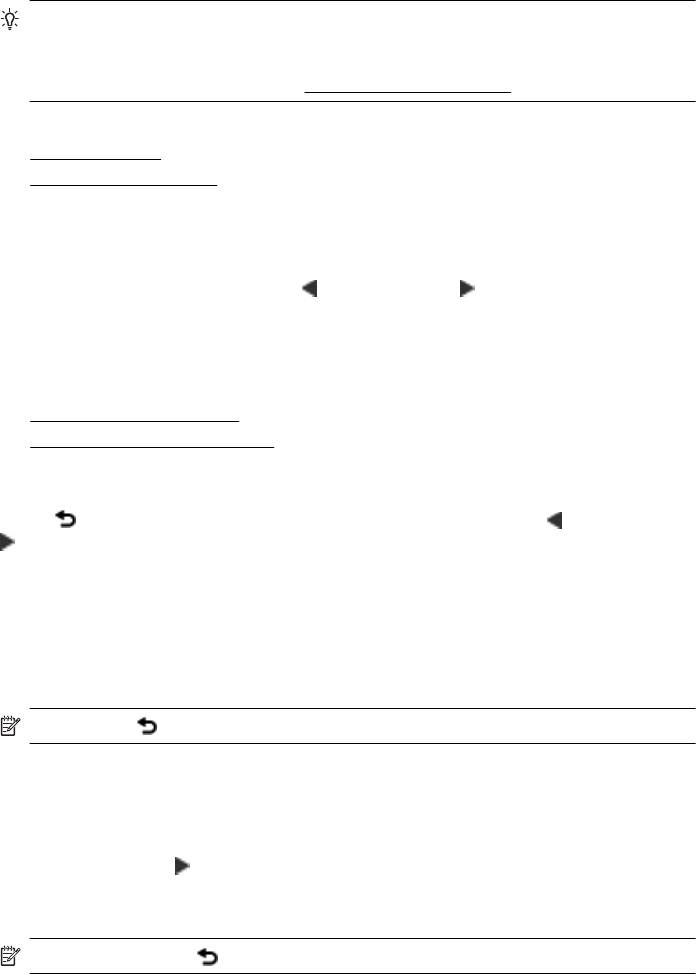
Change printer settings
Use the control panel to change the printer’s mode and settings, print reports, or get help
for the printer.
TIP: If the printer is connected to a computer, you can also change the printer
settings using HP software tools available on your computer, such as the HP printer
software, the HP Utility (Mac OS X), or the embedded Web server (EWS). For more
information about these tools, see
Printer management tools.
This section contains the following topics:
•
Select the mode
•
Change printer settings
Select the mode
The home screen of the control-panel display shows the available modes for the printer.
To select a mode, touch the left arrow
or the right arrow to see the available modes,
and then touch the icon to select the desired mode. Follow the prompts on the control-
panel display to complete the job. The control-panel display returns to the home screen
when the job is finished.
This section contains the following topics:
•
To select a different mode
•
To change settings for a mode
To select a different mode
Touch
(Back) button to return to the main menu. Touch left arrow or right arrow
to scroll through the available modes, and then touch the icon to select the mode you
want to use.
To change settings for a mode
1. After selecting a mode, touch the arrow buttons to scroll through the available
settings, and then touch the setting you want to change.
2. Follow the prompts on the display to change the settings, and then touch Done.
NOTE: Use (Back) button to return to the previous menu.
Change printer settings
To change the printer settings or print reports, use the options available in the Setup
screen:
1. Touch right arrow
, and then touch Setup.
2. Touch the arrows to scroll through the screens.
3. Touch the screen items to select screens or options.
NOTE: Touch Back to return to the previous screen.
Chapter 1
14 Get started