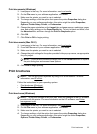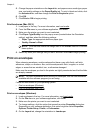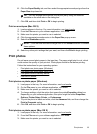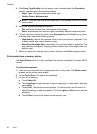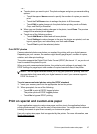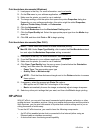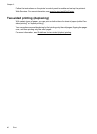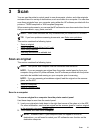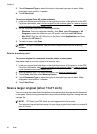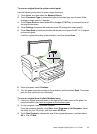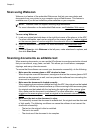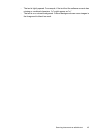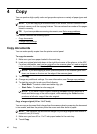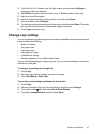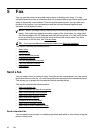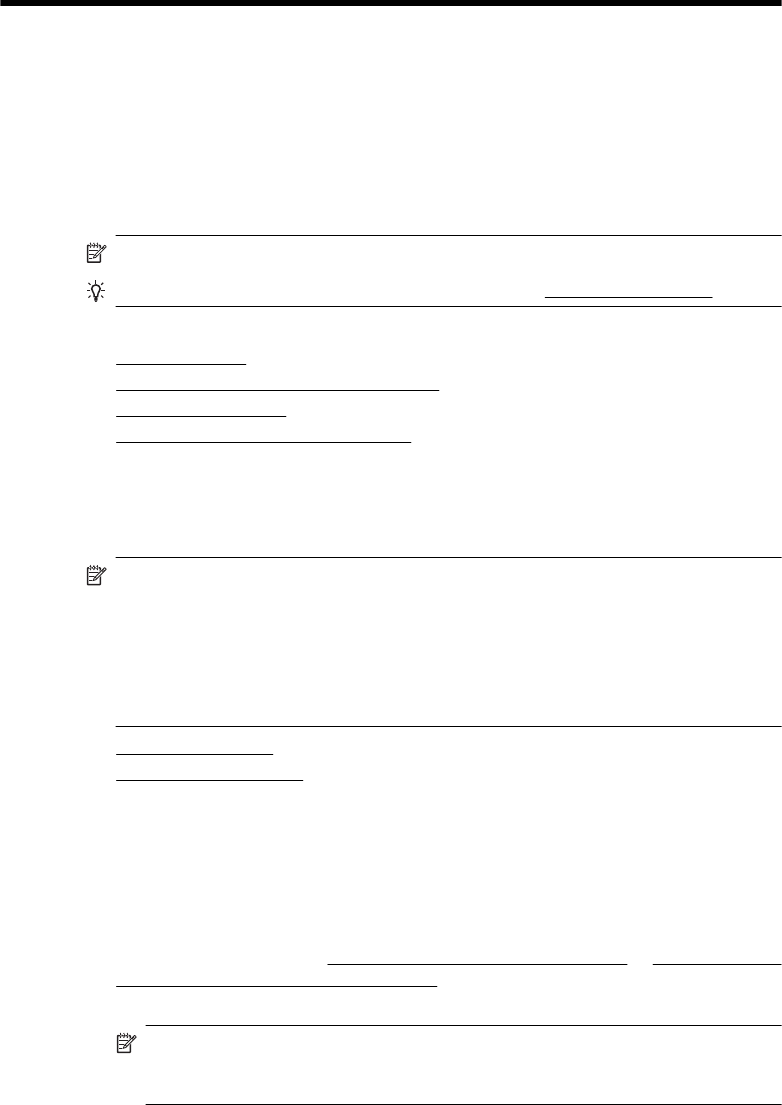
3 Scan
You can use the printer’s control panel to scan documents, photos, and other originals
and send them to a variety of destinations, such as a folder on a computer. You can also
scan these originals from your computer using either the HP software provided with the
printer or TWAIN-compliant or WIA-compliant programs.
When scanning documents, you can use the HP software to scan documents into a format
that you can search, copy, paste, and edit.
NOTE: Some scan functions are only available after you install the HP software.
TIP: If you have problems scanning documents, see Solve scan problems
This section contains the following topics:
•
Scan an original
•
Scan a larger original (A3 or 11x17 inch)
•
Scan using Webscan
•
Scanning documents as editable text
Scan an original
This section contains the following topics:
NOTE: Your printer and computer must be connected and turned on.
NOTE: If you are scanning an original from the printer control panel or from your
computer using a the HP printer software, the HP software provided with the printer
must also be installed and running on your computer prior to scanning.
NOTE: If you are scanning a borderless original, load the original on the scanner
glass, not the ADF.
• Scan to a computer
•
Scan to a memory card
Scan to a computer
To scan an original to a computer from the printer control panel
Use these steps to scan from the control panel.
1. Load your original print-side down in the right-front corner of the glass or in the ADF.
For more information, see
Load an original on the scanner glass or Load an original
in the automatic document feeder (ADF).
2. Touch Scan, and then select Computer.
NOTE: Windows users: If your computer does not appear in the list of
destinations, you will need to restart your HP software's scan function on the
destination computer.
Scan 41