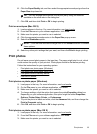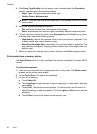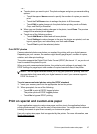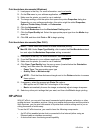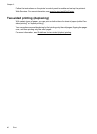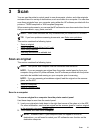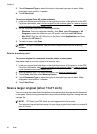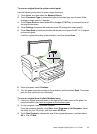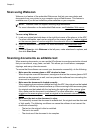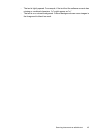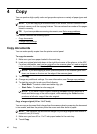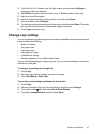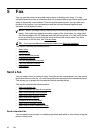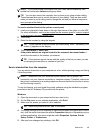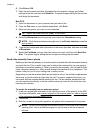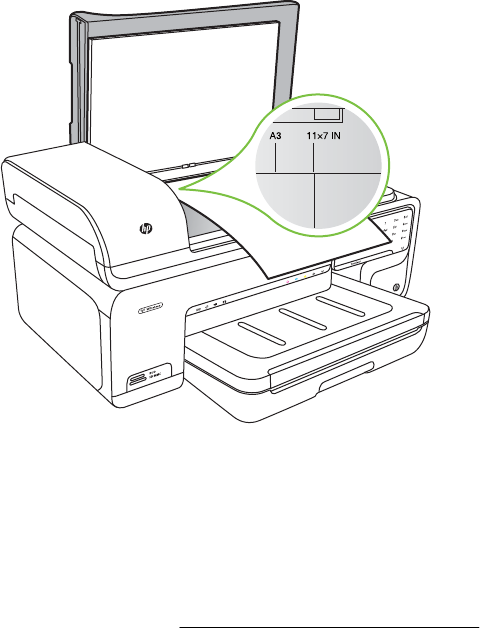
To scan an original from the printer control panel
Use the following instructions to scan a large document.
1. Touch Scan, and then select the Memory Device.
2. Touch Document Type to choose the type of document you want to save. Make
changes to scan options, if needed.
3. Touch Paper Size and select either A3 or Ledger (11X17 in.) to choose the size of
the original document
4. Touch Settings to rename the scan file name OR change the output quality.
5. Touch Start Scan to load the animation that shows how to place the A3/11x17 original
on the scan glass.
Load the original according to the animation, and then select Scan.
6. When prompted, select Continue.
7. Turn the paper around according to the animation, and then select Scan. The printer
joins the two copies into one document.
To scan an original from ArcSoft (Windows only)
1. Load your original print-side down in the right or left -back corner of the glass. For
more information, see
Load an original on the scanner glass.
2. On the computer, open the scan software.
From the computer desktop, click Start, select Programs or All Programs, select
the folder for your HP printer, and then select HP Scan.
3. Touch Size Original to choose the size of the original document, and then select
A3 or 11 x 17 inch.
Scan a larger original (A3 or 11x17 inch) 43