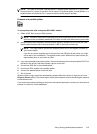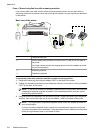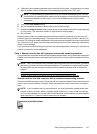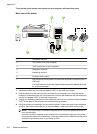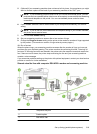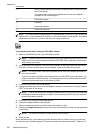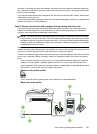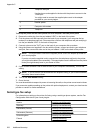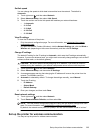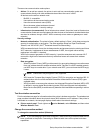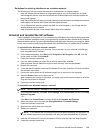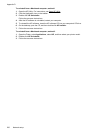Denmark www.hp.dk/faxconfig
Sweden www.hp.se/faxconfig
Norway www.hp.no/faxconfig
Netherlands www.hp.nl/faxconfig
Belgium (Dutch) www.hp.be/nl/faxconfig
Belgium (French) www.hp.be/fr/faxconfig
Portugal www.hp.pt/faxconfig
Spain www.hp.es/faxconfig
France www.hp.com/fr/faxconfig
Ireland www.hp.com/ie/faxconfig
Italy www.hp.com/it/faxconfig
Test fax setup
You can test your fax setup to check the status of the printer and to make sure it is set up correctly
for faxing. Perform this test after you have completed setting up the printer for faxing. The test does
the following:
• Tests the fax hardware
• Verifies the correct type of phone cord is connected to the printer
• Checks that the phone cord is plugged into the correct port
• Checks for a dial tone
• Checks for an active phone line
• Tests the status of your phone line connection
The printer prints a report with the results of the test. If the test fails, review the report for information
on how to fix the problem and rerun the test.
To test fax setup via the printer control panel
1. Set up the printer for faxing according to your particular home or office setup instructions.
2. Make sure the ink cartridges are installed, and that full-size paper is loaded in the input tray
before starting the test.
3. From the printer control panel, touch right arrow
, and then select Setup.
4. Select Tools, and then select Run Fax Test.
The printer displays the status of the test on the display and prints a report.
5. Review the report.
• If the test passes and you are still having problems faxing, check the fax settings listed in
the report to verify the settings are correct. A blank or incorrect fax setting can cause
problems faxing.
• If the test fails, review the report for more information on how to fix any problems found.
(continued)
Test fax setup 223