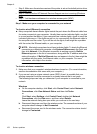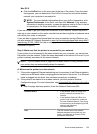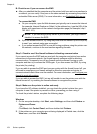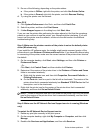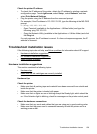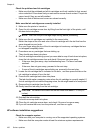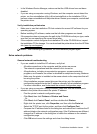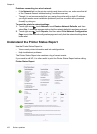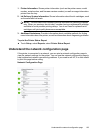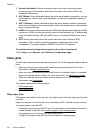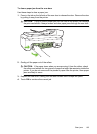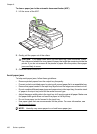Check the printer IP address
• To check the IP address of the printer, obtain the IP address by printing a network
configuration page. Touch right arrow, select Setup , select Network, and then
select Print Network Settings.
• Ping the printer using the IP address from the command prompt.
For example, if the IP address is 123.123.123.123, type the following at the MS-DOS
prompt:
C:\Ping 123.123.123.123
◦ Open Terminal (available in the Applications > Utilities folder) and type the
following: ping 123.123.123
◦ Open the Network Utility (available in the Applications > Utilities folder) and click
the Ping tab.
If a reply appears, the IP address is correct. If a time-out response appears, the IP
address is incorrect.
Troubleshoot installation issues
If the following topics do not help, see Solve a problem for information about HP support.
•
Hardware installation suggestions
•
HP software installation suggestions
•
Solve network problems
Hardware installation suggestions
This section contains the following topics:
•
Hardware tips
•
Make sure the ink cartridges are correctly installed
Hardware tips
Check the printer
• Make sure that all packing tape and material have been removed from outside and
inside the printer.
• Make sure that the printer is loaded with paper.
• Make sure that no lights are on or blinking except the Ready light, which should be
on. If the Attention light is blinking, check for messages on the printer control panel.
Check the hardware connections
• Make sure that any cords and cables that you are using are in good working order.
• Make sure that the power cord is connected securely to both the printer and to a
working power outlet.
Troubleshoot installation issues 159