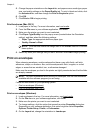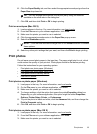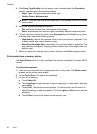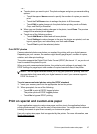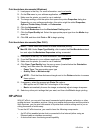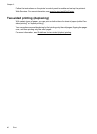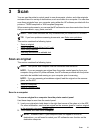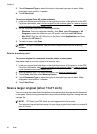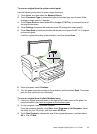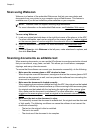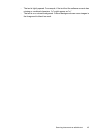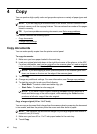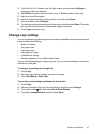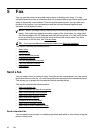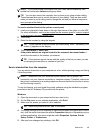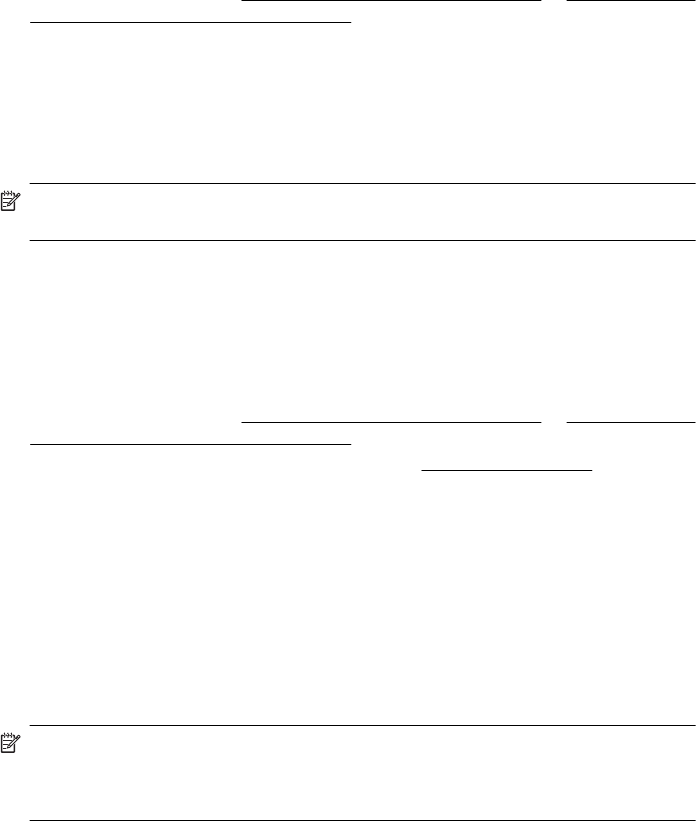
3. Touch Document Type to select the type of document you want to save. Make
changes to scan options, if needed.
4. Touch Start Scan.
To scan an original from HP printer software
1. Load your original print-side down in the right-front corner of the glass or in the ADF.
For more information, see
Load an original on the scanner glass or Load an original
in the automatic document feeder (ADF).
2. On the computer, open the HP scanning software:
• Windows: From the computer desktop, click Start, select Programs or All
Programs, select the folder for your HP printer, and then select HP Scan.
• Mac OS X: Click the HP Utility icon in the Dock, click Applications, and then
double-click HP Scan 3.
3. To start the scan, click Scan.
NOTE: For more information, see the online Help provided with the scanning
software.
Scan to a memory card
To scan an original to a computer from the printer control panel
Use these steps to scan an original to a memory card.
1. Load your original print-side down in the right-front corner of the glass or in the ADF.
For more information, see
Load an original on the scanner glass or Load an original
in the automatic document feeder (ADF).
2. Insert a memory card. For more information, see
Insert a memory card.
3. Touch Scan, and then select Memory Device.
4. Touch Document Type to select the type of document you want to save. Make
changes to scan options, if needed.
5. Touch Start Scan.
Scan a larger original (A3 or 11x17 inch)
You can scan a document that is larger than the scanner glass by scanning the document
in two parts. After scanning the two parts, the printer joins them together, saving them as
a single file.
NOTE: TIFF black and PDF black are not supported for B-size scan.
The minimum top and bottom margin for your large original must match or exceed 6
mm (0.24 inch).
Chapter 3
42 Scan