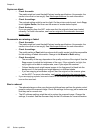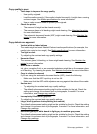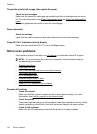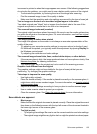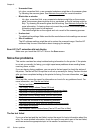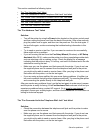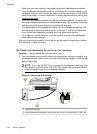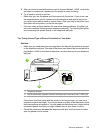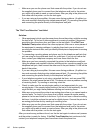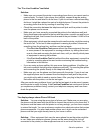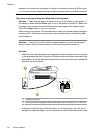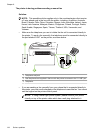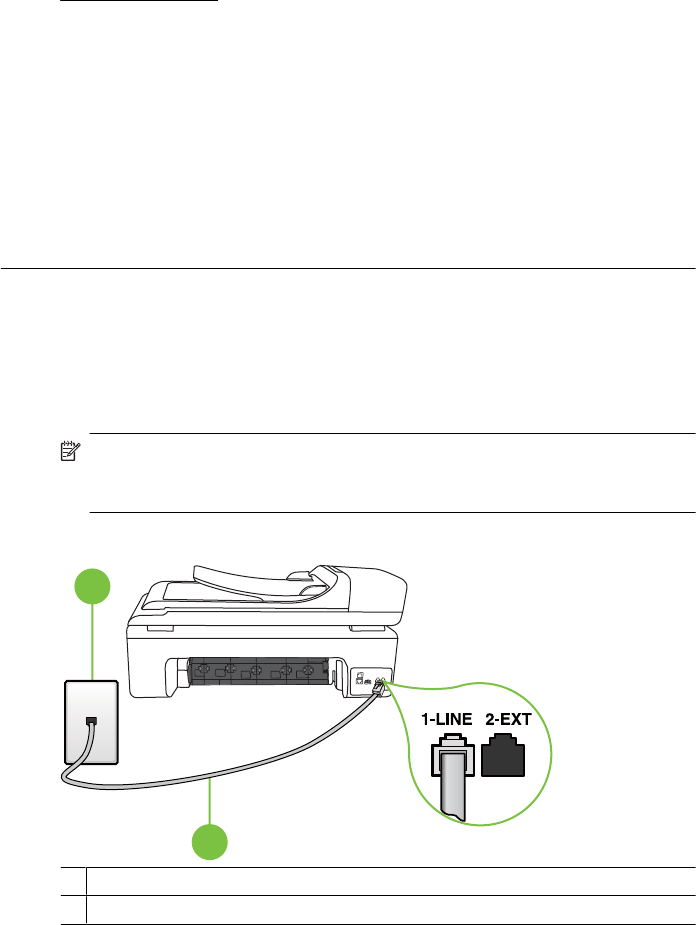
• Make sure you have correctly connected the printer to the telephone wall jack.
Using the phone cord supplied in the box with the printer, connect one end to your
telephone wall jack, then connect the other end to the port labeled 1-LINE on the
back of the printer. For more information on setting up the printer for faxing, see
Additional fax setup.
• If you are using a phone splitter, this can cause faxing problems. (A splitter is a
two-cord connector that plugs into a telephone wall jack.) Try removing the splitter
and connecting the printer directly to the telephone wall jack.
• Try connecting a working phone and phone cord to the telephone wall jack that
you are using for the printer and check for a dial tone. If you do not hear a dial
tone, contact your telephone company and have them check the line.
• Try to send or receive a test fax. If you can send or receive a fax successfully,
there might not be a problem.
After you resolve any problems found, run the fax test again to make sure it passes
and the printer is ready for faxing.
The "Phone Cord Connected to Correct Port on Fax" test failed
Solution: Plug the phone cord into the correct port.
1. Using the phone cord supplied in the box with the printer, connect one end to your
telephone wall jack, then connect the other end to the port labeled 1-LINE on the
back of the printer.
NOTE: If you use the 2-EXT port to connect to the telephone wall jack, you
cannot send or receive faxes. The 2-EXT port should only be used to connect
other equipment, such as an answering machine.
Figure 8-1 Back view of the printer
1
2
1 Telephone wall jack
2 Use the phone cord supplied in the box with the printer to connect to the "1-LINE" port
Chapter 8
138 Solve a problem