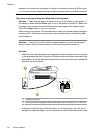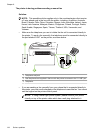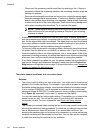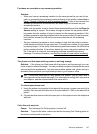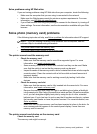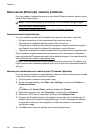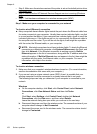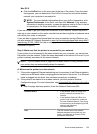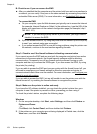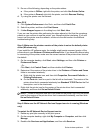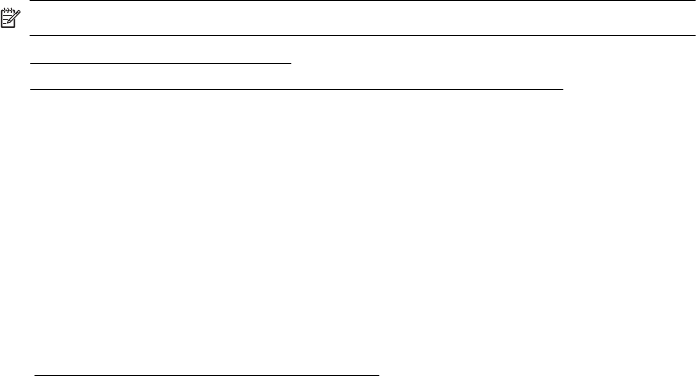
Solve wired (Ethernet) network problems
If you are unable to connect the printer to your wired (Ethernet) network, perform one or
more of the following tasks.
NOTE: After correcting any of the following, run the installation program again.
• General network troubleshooting
•
Network port created does not match printer IP address (Windows)
General network troubleshooting
If you are unable to install the HP software that came with the printer, verify that:
• All cable connections to the computer and the printer are secure.
• The network is operational and the network hub is turned on.
• All applications, including virus protection programs, spyware protection programs,
and firewalls, are closed or disabled for computers running Windows
• The printer is installed on the same subnet as the computers that are using the printer.
If the installation program cannot discover the printer, print the network configuration
page, and enter the IP address manually in the installation program. For more information,
see
Understand the network configuration page.
Though it is not recommended that you assign the printer with a static IP address, you
might resolve some installation problems (such as a conflict with a personal firewall) by
doing so.
Network port created does not match printer IP address (Windows)
If you are using a computer running Windows, make sure that the network ports created
in the printer driver match the printer IP address:
1. Print the printer’s network configuration page
2. On the computer desktop, click Start, select Settings, and then click Printers or
Printers and Faxes.
- or -
Click Start, click Control Panel, and then double-click Printers.
3. Right-click the printer icon, click Properties, and then click the Ports tab.
4. Select the TCP/IP port for the printer, and then click Configure Port.
5. Compare the IP address listed in the dialog box and make sure it matches the IP
address listed on the network configuration page. If the IP addresses are different,
change the IP address in the dialog box to match the address on the network
configuration page.
6. Click OK twice to save the settings and close the dialog boxes.
Chapter 8
150 Solve a problem