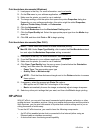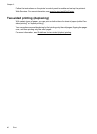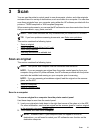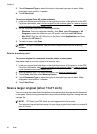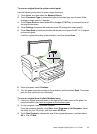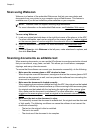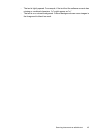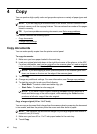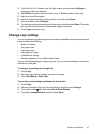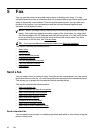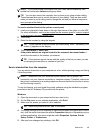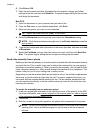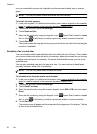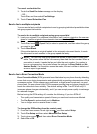4 Copy
You can produce high-quality color and grayscale copies on a variety of paper types and
sizes.
NOTE: If you are copying a document when a fax arrives, the fax is stored in the
printer's memory until the copying finishes. This can reduce the number of fax pages
stored in memory.
TIP: If you have problems scanning documents, see Solve copy problems.
This section contains the following topics:
•
Copy documents
•
Change copy settings
Copy documents
You can make quality copies from the printer control panel.
To copy documents
1. Make sure you have paper loaded in the main tray.
2. Load your original print-side down in the right-front corner of the glass or in the ADF.
For more information, see
Load an original on the scanner glass or Load an original
in the automatic document feeder (ADF).
NOTE: If you are copying a photo, place the photo on the scanner glass face
down, as shown on the icon on the edge of the scanner glass.
3. Touch Copy.
4. Change any additional settings. For more information, see
Change copy settings
5. To start the copy job, touch one of the following:
• Start Black: To select a black-and-white copy job.
• Start Color : To select a color copy job.
NOTE: If you have a color original, selecting the Black function produces a
black-and-white copy of the color original, while selecting the Color function
produces a full-color copy of the color original.
Copy a large original (A3 or 11x17 inch)
You can copy a document that is larger than the scanner glass by scanning the document
in two scans, and then the printer prints the scans onto one sheet of paper.
NOTE: The minimum top and bottom margin for your large original must match or
exceed 6 mm (0.24 inch).
1. Make sure you have A3 or 11x17 inch paper loaded in the main tray.
2. Touch Copy.
46 Copy