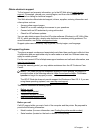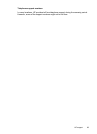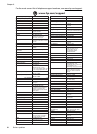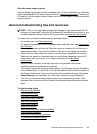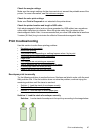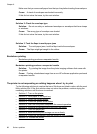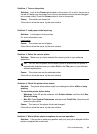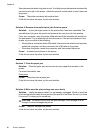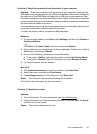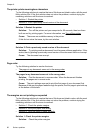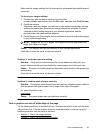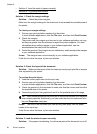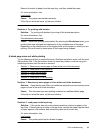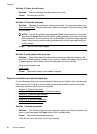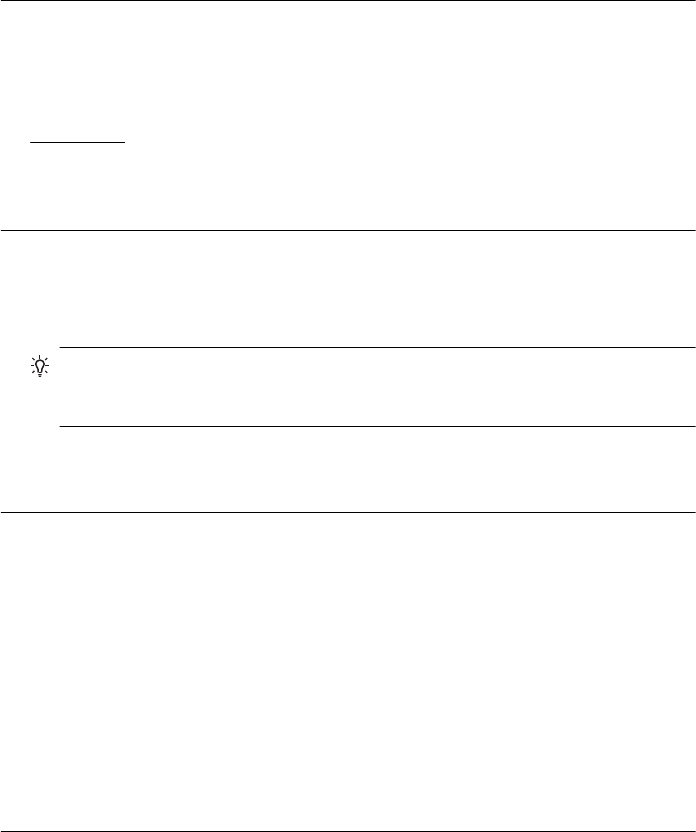
Solution 1: Turn on the printer
Solution: Look at the Power light located on the printer. If it is not lit, the printer is
turned off. Make sure the power cord is firmly connected to the printer and plugged
into a power outlet. Press the Power button to turn on the printer.
Cause: The printer was turned off.
If this did not solve the issue, try the next solution.
Solution 2: Load paper in the input tray
Solution: Load paper in the input tray.
For more information, see:
Load media
Cause: The printer was out of paper.
If this did not solve the issue, try the next solution.
Solution 3: Select the correct printer
Solution: Make sure you have selected the correct printer in your software
application.
TIP: You can set the printer as the default printer to ensure that the printer is
automatically selected when you select Print in the File menu of your different
software applications.
Cause: The printer was not the selected printer.
If this did not solve the issue, try the next solution.
Solution 4: Check the printer driver status
Solution: The printer driver status might have changed to either offline or stop
printing.
To check the printer driver status
• Windows: In the HP printer software, click Printer Actions, and then click See
What's Printing.
• Mac OS: Open System Preferences, and then click Print & Fax. Open the print
queue for your printer.
Cause: The status of the printer driver had changed.
If this did not solve the issue, try the next solution.
Solution 5: Wait until the printer completes the current operation
Solution: If the printer is performing another task your print job is delayed until the
printer completes the current task.
Print troubleshooting 89