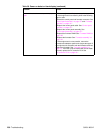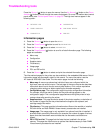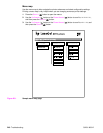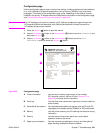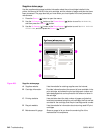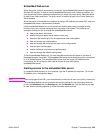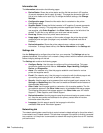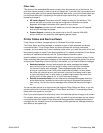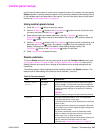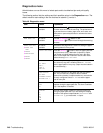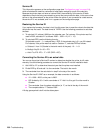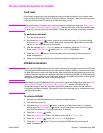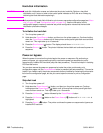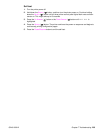246 Troubleshooting Q2431-90912
To select status messages
1. Open Printer Status and Alerts in one of these ways:
• Double-click the Printer Status and Alerts tray icon, which is near the clock in the Tray
Manager.
• On the Start menu, point to Programs, point to Printer Status and Alerts, and click
Printer Status and Alerts.
2. Click the Options icon on the left side of the window.
3. In the For field, select the printer driver for this printer, or select All Printers.
4. Clear the options for the messages that you do not want to appear, and select the options for
the messages that you do want to appear.
5. In Status check rate, select how frequently you want the software to update the
printer-status information that the software uses to generate the messages. The status
check rate might not be available if the network administrator has restricted the rights to this
function.
To view status messages and information
On the left side of the window, select the printer for which you want to see information. The
information that is provided includes status messages, supplies status, and printer capabilities.
You can also click the job history (clock) icon at the top of the window to view a list of previous
jobs that were sent to the printer from your computer.