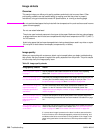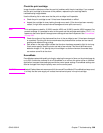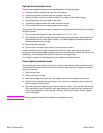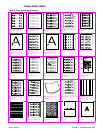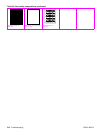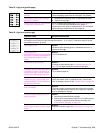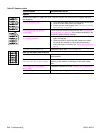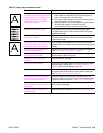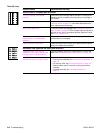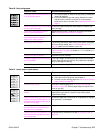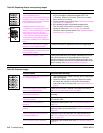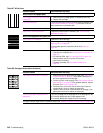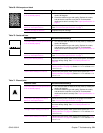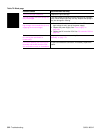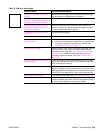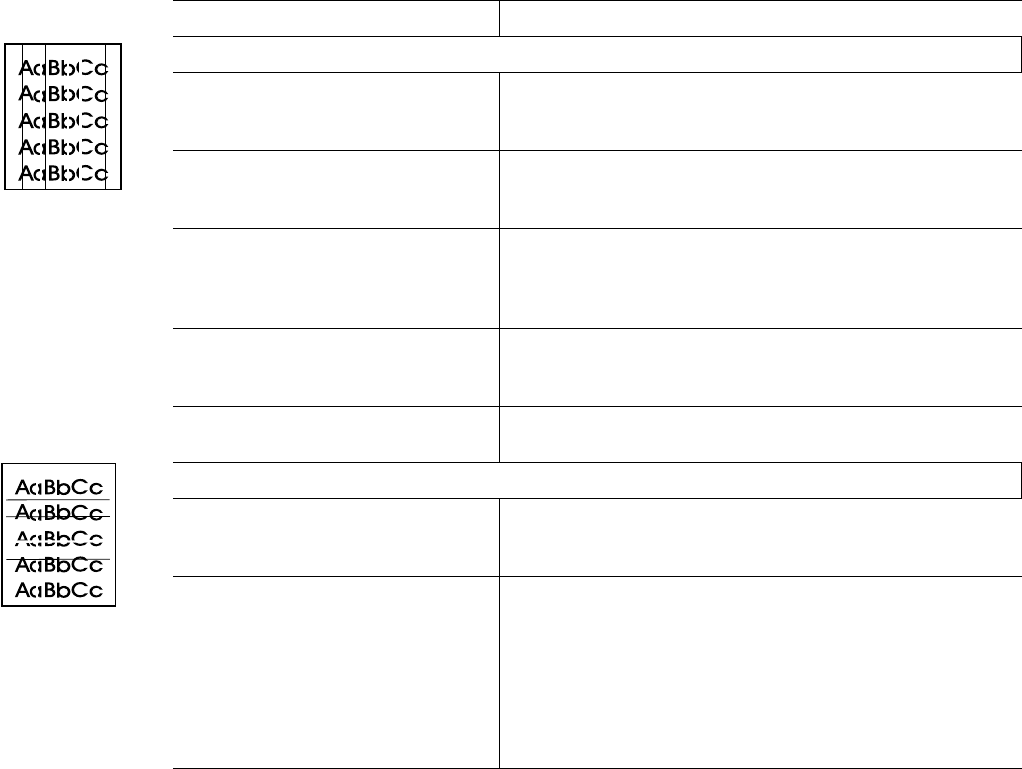
316 Troubleshooting Q2431-90912
Table 59. Lines
Possible cause Recommended action(s)
Vertical lines (in the paper path direction)
The print cartridge is not seated
correctly.
● Remove the print cartridge and the reinstall it. The top cover
should be able to completely close when the print cartridge is
fully seated.
Defective print cartridge.
● Perform the half self-test functional check. See “Half self-test
functional check” on page 310. If the defect developed on the
drum, replace the print cartridge.
Worn or dirty fuser roller.
● Process a printer cleaning page. See “Running the cleaning
page manually” on page 56. Several pages might be required if
the fuser is very dirty. If the problem persists, replace the fuser.
See “Fuser” on page 162.
Static eliminator teeth (just beyond the
transfer roller) are contaminated or
defective.
● Clean the teeth with a small brush or compressed air. Replace
the assembly if it is damaged.
Light is leaking into the printer.
● Make sure that all of the covers are in place. Move the printer
away from outside facing windows.
Horizontal lines (opposite the paper path direction)
Repetitive defect. If the lines are
repeated at a consistent interval down
the page, this is a repetitive defect.
● Use the repetitive defect ruler to determine the cause of this
defect. See “Repetitive defects troubleshooting” on page 325.
Sharp random lines indicate a problem
with the laser/scanner control circuitry.
● Replace the following in order:
1. Laser/scanner assembly. See “Laser/scanner assembly” on
page 173.
2. DC controller PCA. See “DC controller PCA” on page 181.
3. Cables between the DC controller and the laser/scanner
assembly.
4. Formatter assembly. See “Formatter assembly” on
page 161.