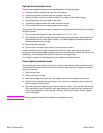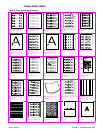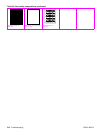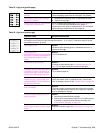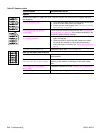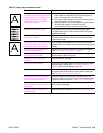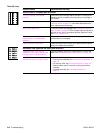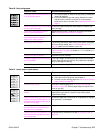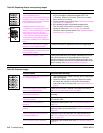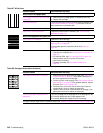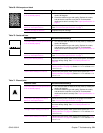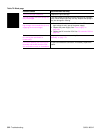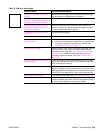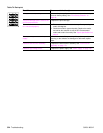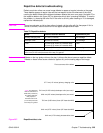318 Troubleshooting Q2431-90912
Table 62. Repeating defects and repeating images
Possible cause Recommended action(s)
The print cartridge or fuser is damaged.
The circumference of the
photoconductive drum inside of the print
cartridge is 94.2 mm (3.7 inches). If the
defect repeats at this interval, the defect
is associated with the drum.
Repetitive defects caused by the
LJ 4300 fuser roller repeat at 94.0 mm
(about 3.7 inches) Because the LJ 4300
fuser roller is just 2 mm (.07 inch)
smaller than the photoconductive drum
it can be difficult to distinguish defects
caused by the photoconductive drum
from those caused by the LJ 4300 fuser
roller.
1. Inspect the drum for scratches or other damage. Replace
the print cartridge for defects that repeat at 37.7 mm
(1.5 inches), 62.8 mm (2.5 inches), 54.0 mm (2.1 inches),
and/or 94.2 mm (3.7 inches).
2. Process a printer cleaning page. See “Running the cleaning
page manually” on page 56.
3. If the problem persists, and the defect repeats at the
75.0 mm (2.95 inches) or 94.0 mm (about 3.7 inches)
replace the fuser (see “Fuser” on page 162). For more
information about repetitive defects, see “Repetitive defects
troubleshooting” on page 325.
Dirty rollers. A dirty roller in the paper
path can cause a repetitive defect.
● Examine and clean (or replace) the rollers in the paper path.
Media does not meet specifications. The
surface might be too coarse, which can
cause repeating marks.
● Try a different paper.
Pre-printed form paper is used.
● Some pre-printed forms (for example, letterheads) use an ink
that cannot stand up to the high temperatures in the fuser.
Check the media for type and quality. Replace the media, and
advise the customer to use the HP recommended media and to
store it correctly. See “Paper specifications” on page 9.
For more information about troubleshooting repeating defects, see “Repetitive defects troubleshooting” on page 325.
Table 63. Distorted images
Possible cause Recommended action(s)
The media does not meet specifications
or is not stored properly.
1. Turn over the stack of media in the tray. Also try rotating the
media 180 degrees.
2. Check the media for type and quality. Replace the media,
and advise the customer to use the HP recommended
media and to store it correctly. See “Paper specifications” on
page 9.
The printers operating environment
does not meet specifications.
● Make sure the printer is installed in the proper environment.
See “Environmental specifications” on page 7.
Poor connection of the cables to the
laser/scanner assembly.
● Reseat the cables that are connected to the laser/scanner
assembly.
Poor connection of the cables to the
DC controller PCA.
● Reseat the cables that are connected to the
DC controller PCA.
The laser/scanner assembly is
defective.
● Replace the laser/scanner. See “Laser/scanner assembly” on
page 173.
Gears are worn, causing slippage or
jumping.
● Inspect the gears that drive the print cartridge and fuser.
Replace the main drive assembly. See “Main drive assembly” on
page 186.
The print cartridge motor is defective.
HP LaserJet 4300 only
● Replace the print cartridge motor (HP LaserJet 4300 only).
See “Print-cartridge motor (HP LaserJet 4300 series printer
only)” on page 175.
The DC controller PCA is defective.
● Replace the DC controller PCA. See “DC controller PCA” on
page 181.