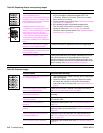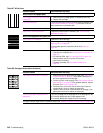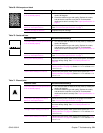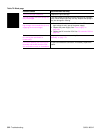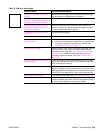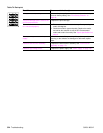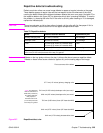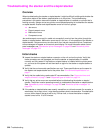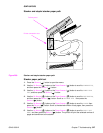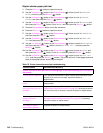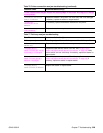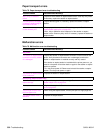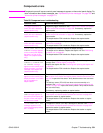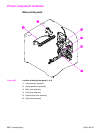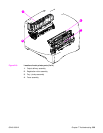326 Troubleshooting Q2431-90912
Troubleshooting the stacker and the stapler/stacker
Overview
When troubleshooting the stacker or stapler/stacker it might be difficult to distinguish whether the
malfunction relates to the stacker, stapler/stacker or to the printer. The troubleshooting
procedures in this section assume the stacker or stapler/stacker is installed on a printer that is
working normally. Always correct any printer errors before attempting to troubleshoot the stacker
or stapler/stacker. Stacker and stapler/stacker errors fall into four groups:
● Jam errors
● Paper transport errors
● Malfunction errors
● Component errors
Jam and transport errors result in media not successfully moving from the printer through the
stacker or stapler/stacker. Malfunction errors result in the non- or mis-operation of the stacker or
stapler/stacker. Component errors are the result of an internal component failure. Component
errors messages will appear on the control-panel display. For more information about control
panel messages, see “Alphabetical printer messages” on page 258 and “Numerical printer
messages” on page 274.
Initial checks
❏ Inspect the stacker or stapler/stacker connector on the unit and on the printer. Verify that
these connectors are not damaged, and that the stacker or stapler/stacker is installed
correctly and fully seated. If the stacker or stapler/stacker is installed with the printer power
on, you must turn the power off and then back on again for the stacker or stapler/stacker to
operate.
❏ Verify that the environmental specifications are met. These specifications are the same for
the stacker and stapler/stacker as for the printer. See “Environmental specifications” on
page 7.
❏ Verify that the media being used meets HP recommendation. See “Supported sizes and
weights of media” on page 10 and “Supported types of media” on page 14.
❏ Verify that any printer errors are corrected before troubleshooting the stacker or stapler/
stacker. The printer must be operating normally to troubleshoot the stacker or stapler/stacker.
See “Alphabetical printer messages” on page 258 and “Numerical printer messages” on
page 274.
❏ If the stacker or stapler/stacker was recently moved from a cold environment (for example, a
warehouse) into a warm room, it may develop problems due to condensation. If condensation
occurs, either wipe off the parts with a dry, lint-free cloth, or leave the stacker or stapler/
stacker turned on for 10 to 20 minutes.