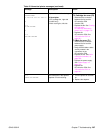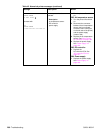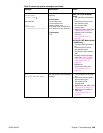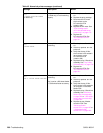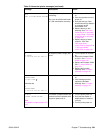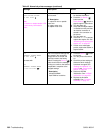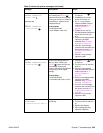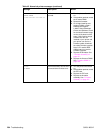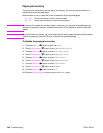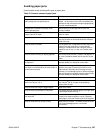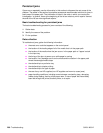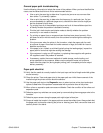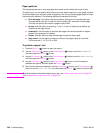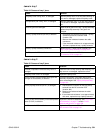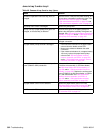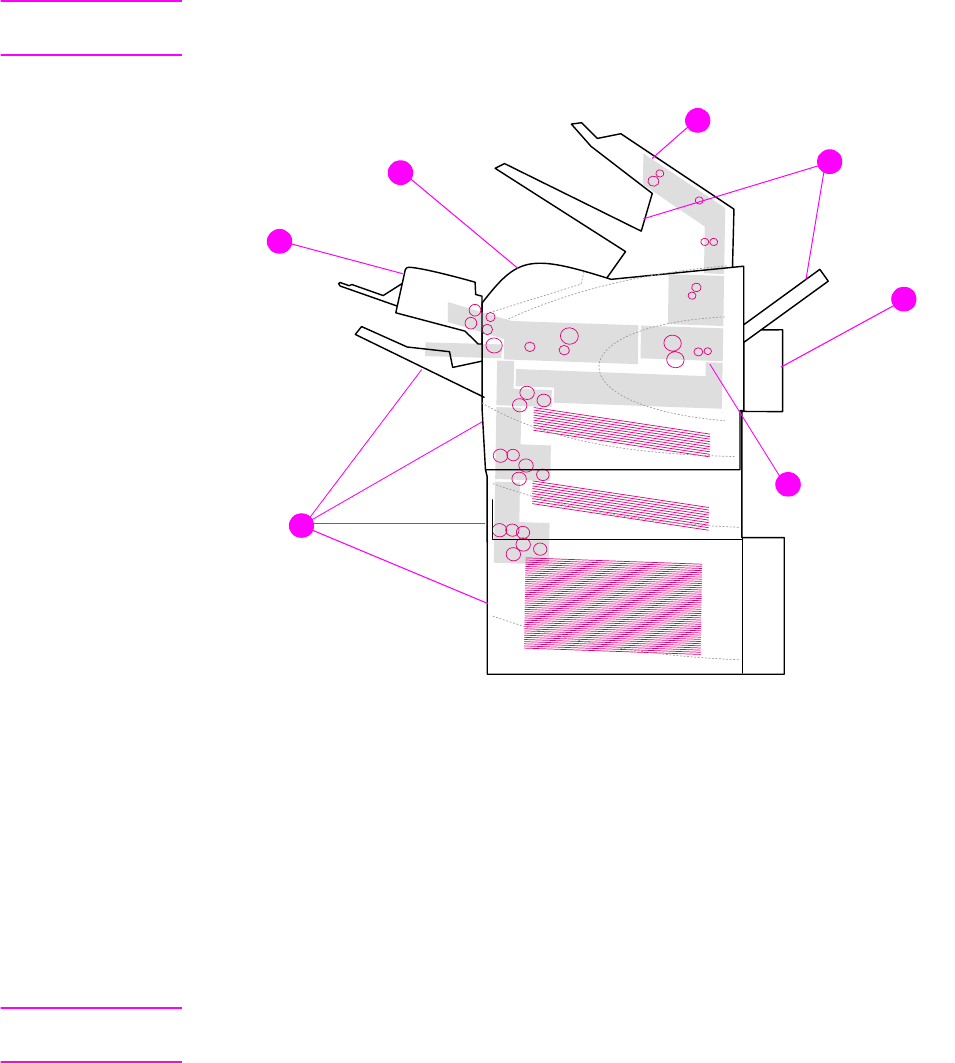
Q2431-90912 Chapter 7 Troubleshooting 295
Paper-path troubleshooting
Overview
If a jam message appears on the printer control-panel display, look for jammed paper or other
print media in the locations that are indicated in the following figure. Then see the tables in this
section for information about clearing the jam. You might need to look for media in locations
other than those specified in the jam message. If the location of the jam is not obvious, look first
in the top-cover area underneath the print cartridge.
When clearing jams, be very careful not to tear the jammed media. If a small piece of media is
left in the printer, it could cause additional jams. If jams are a recurring problem, see “Persistent
jams” on page 298.
Note After you have cleared the jammed media, you must open and then close the top cover to clear
a jam message.
Figure 206. Jam locations
1. Top-cover and print-cartridge areas
2. Optional envelope feeder
3. Tray areas (tray 1, tray 2, and optional trays)
4. Optional duplexer
5. Fuser area
6. Output areas (top, rear, and optional stacker or stapler/stacker)
7. Optional stacker or stapler/stacker
Note Loose toner might remain in the printer after a jam and cause poor print quality. Print quality will
improve after a few pages are printed.
1
2
3
4
5
6
7