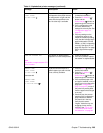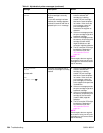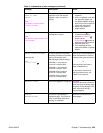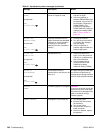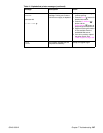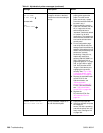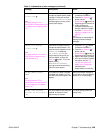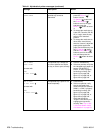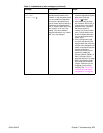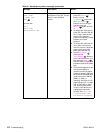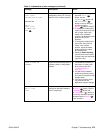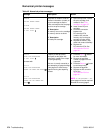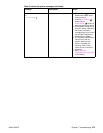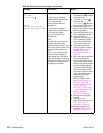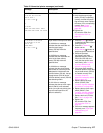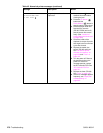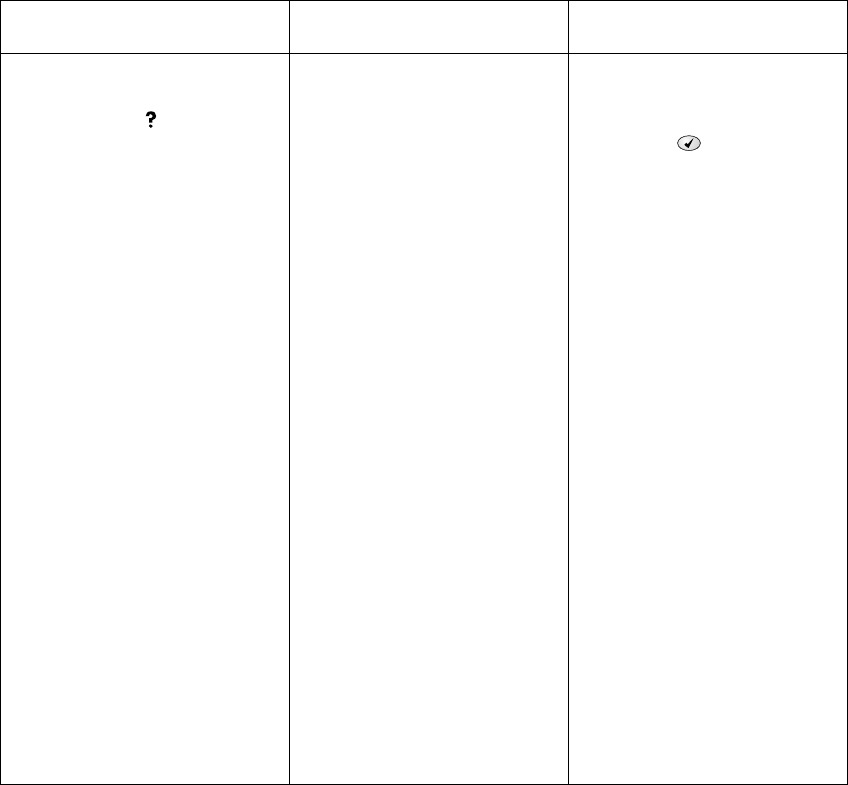
Q2431-90912 Chapter 7 Troubleshooting 271
TRAY XX SIZE=
<XXXX SIZE>
For help press
A tray was installed with the
standard/custom switch set to
“custom”, or with the paper guides
in a non-standard configuration.
The printer is prompting you to
use the control panel to specify a
predefined non-standard paper
size, a ”custom” paper size, or an
“any custom” or an “any” size
setting. (The user’s software
program defines the “any custom”
and “any” size settings.)
1. Use the control panel to
select the appropriate custom
paper size. Press the
S
ELECT () button.
2. If the media used is Letter,
A4, Executive, B5 JIS, A5, or
Legal sized, the tray switch
should be set to “standard.”
Set the tray switch to
”custom” for all other media
sizes. The tray switch must
be set to custom before the
size can be selected at the
control panel.
3. Print a configuration page
and verify that the tray size
settings match the actual tray
settings. If the settings do not
match, verify that the tray size
sensors are properly
functioning. If they are not,
replace the media-size
sensors (SW102, SW801, or
SW1). See figure 213 on
page 336, figure 217 on page
340, or figure 220 on page
343. Verify that the sensor
“fingers” inside the tray are
engaging the tray sensor
correctly. See “Tray 2, 500-,
1,500-sheet feeder media
size detection” on page 83.
Table 41. Alphabetical printer messages (continued)
Message Description Action