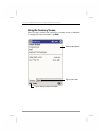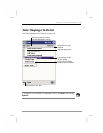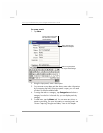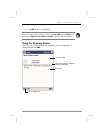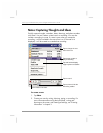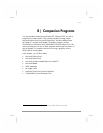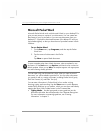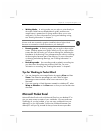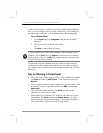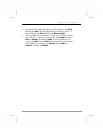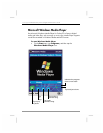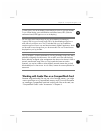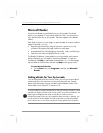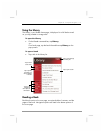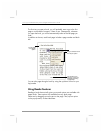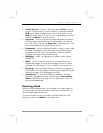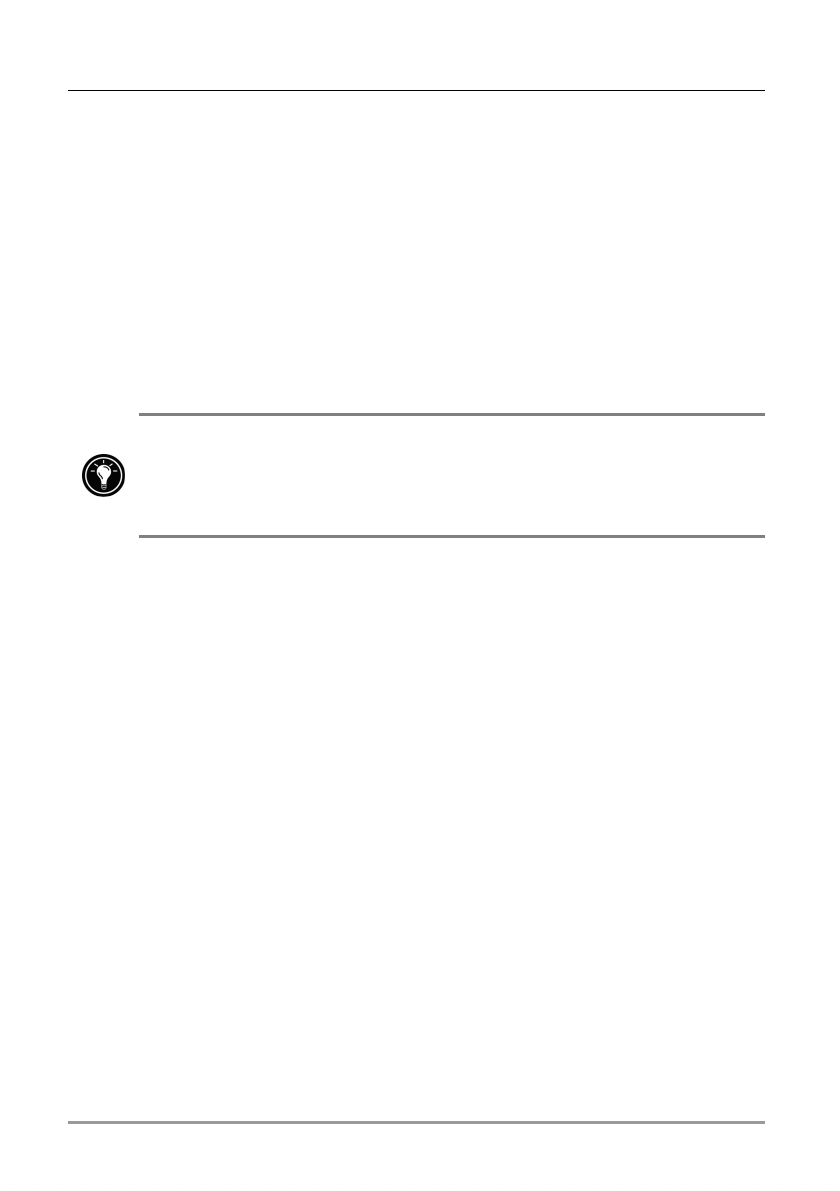
112 | hp Jornada 560 series personal digital assistant User’s Guide
content in both locations. Pocket Excel provides fundamental spreadsheet
tools, such as formulas, functions, sorting, and filtering, which enable you
to create simple workbooks, such as expense reports and mileage logs.
To use Pocket Excel
1. On the Start menu, tap Programs, and then tap the Pocket
Excel icon.
2. Tap the name of a workbook in the file list.
–or–
Tap New to open a blank workbook.
To open a template rather than a blank workbook, select a template for new
workbooks. On the Tools menu, tap Options, and then browse to select the
default template. When you tap New, the template appears with appropriate
text and formatting already provided.
You can open only one workbook at a time; when you open a second
workbook, you will be asked to save the first. You can save a workbook
you create or edit in a variety of formats, including Pocket Excel (.pxl) and
Excel (.xls).
Tips for Working in Pocket Excel
• View in full-screen mode to see as much of your worksheet as possible.
Tap View and then tap Full Screen. To exit full-screen mode, tap
Restore.
• If your workbook contains sensitive information, you can protect it with
a password. To do so, open the workbook, tap Edit, and then tap
Password.
• Show and hide window elements. Tap View and then tap the
elements you want to show or hide.
• Freeze panes on a worksheet. First, select the cell where you want to
freeze panes. Tap View and then tap Freeze Panes. You might
want to freeze the top and leftmost panes in a worksheet to keep row
and column labels visible as you scroll through a sheet.