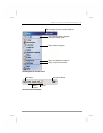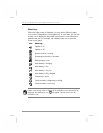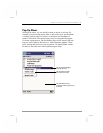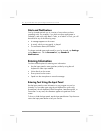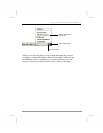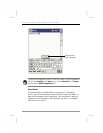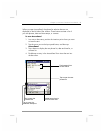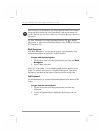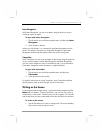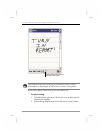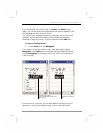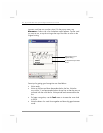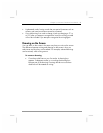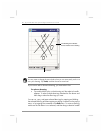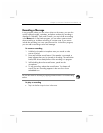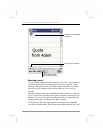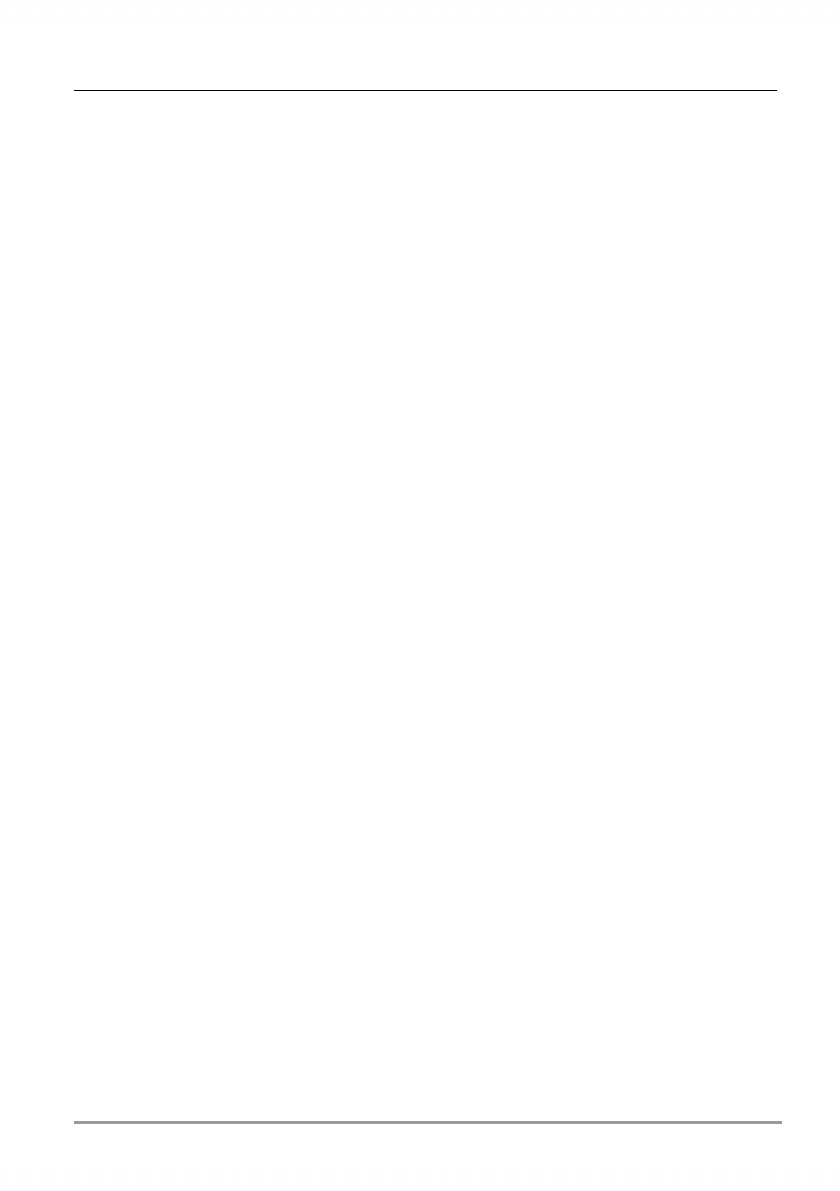
Chapter 3 | Overview of Windows for Pocket PC | 35
Letter Recognizer
With Letter Recognizer, you can write letters using the stylus just as you
would use a pen on paper.
To type with Letter Recognizer
1. Tap the arrow next to the Input panel button, and then tap Letter
Recognizer.
2. Write a letter in the box.
When you write a letter, it is converted to typed text that appears on the
screen. For specific instructions on using Letter Recognizer, open Letter
Recognizer and then tap the question mark next to the writing area.
Transcriber
With Transcriber you can write anywhere on the screen using the stylus just
as you would on paper. Unlike Letter Recognizer and Block Recognizer,
you can write a sentence or more of information; then, you pause and let
Transcriber change the written characters to typed characters.
To type with Transcriber
1. Tap the arrow next to the Input panel button, and then tap
Transcriber.
2. Write anywhere on the screen.
For specific instructions on using Transcriber, open Transcriber and then
tap the question mark in the lower-right corner of the screen.
Writing on the Screen
In any program that accepts writing—such as the Notes program and the
Notes tab in Calendar, Contacts, and Tasks—you can use your stylus to
write directly on the screen. Write the way you do on paper. You can edit
and format what you have written and convert the information to text later.
To write on the screen
• Tap the Pen button to switch to writing mode. This action displays
lines on the screen to help you write.