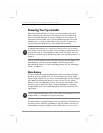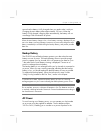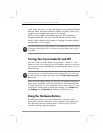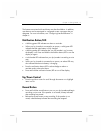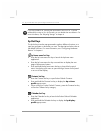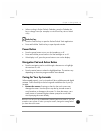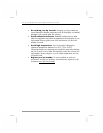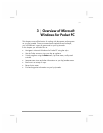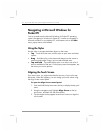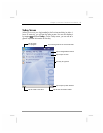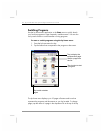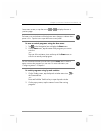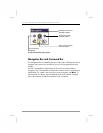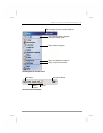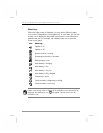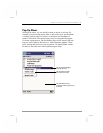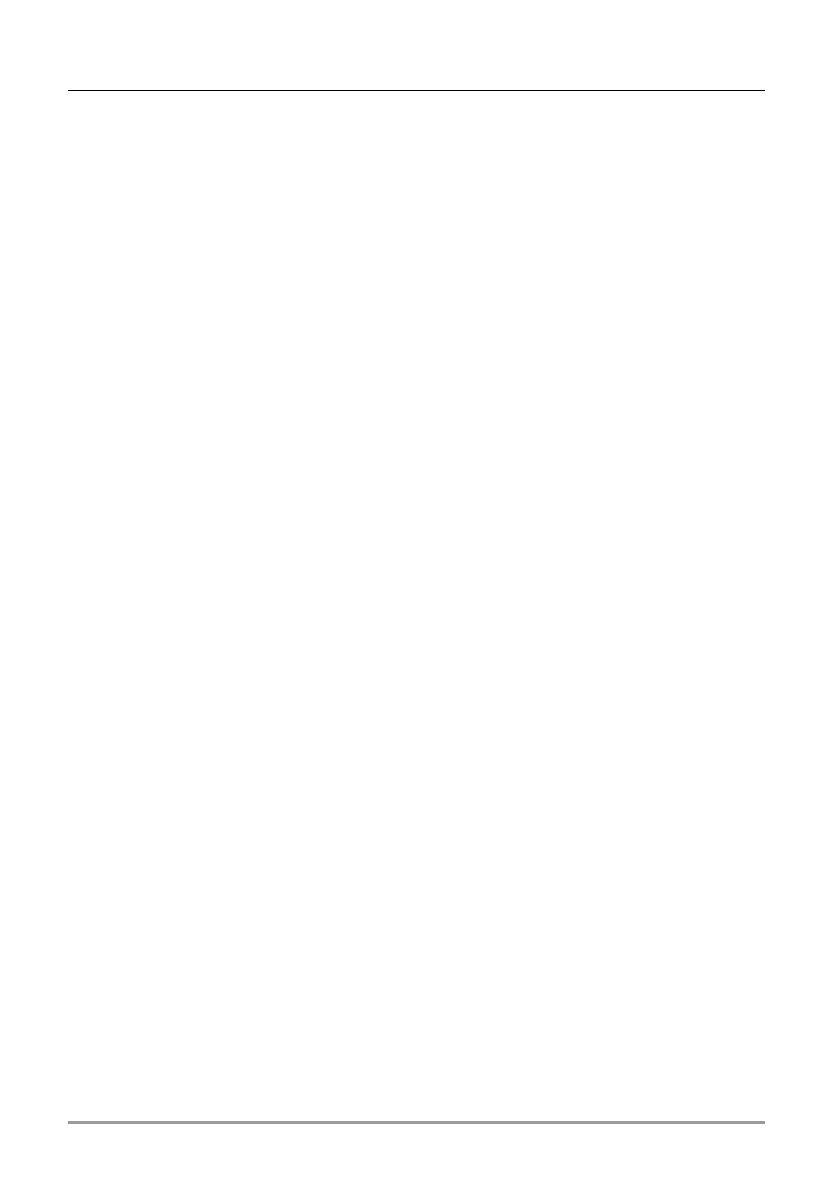
22 | hp Jornada 560 series personal digital assistant User’s Guide
Navigating in Microsoft Windows for
Pocket PC
Your hp Jornada uses the Microsoft Windows for Pocket PC operating
system. Navigating in Windows for Pocket PC is similar to navigating in
Microsoft windows on your desktop PC, with features such as the Start
menu, pop-up menus, and toolbars.
Using the Stylus
Use the stylus to navigate and select objects on the screen.
• Tap. Touch the screen once with the stylus to open items and select
options.
• Drag. Hold the stylus on the screen and drag across the screen to
select text and images. Drag in a list to select multiple items.
• Tap and hold. Tap and hold the stylus on an item to see a list of
actions available for that item. On the pop-up menu that appears, tap
the action you want to perform.
Aligning the Touch Screen
From time to time, you might notice that the accuracy of your stylus taps
diminishes. When this happens, you can realign your touch screen using
the Align Screen control panel.
To open the Align Screen control panel
1. Press and hold the hp home menu hot key to display the hp quick
menu.
2. Using the navigation pad, highlight Align Screen on the hp
quick menu, and then click the action button.
3. Tap the targets as they appear at each new location to align the
touch screen.