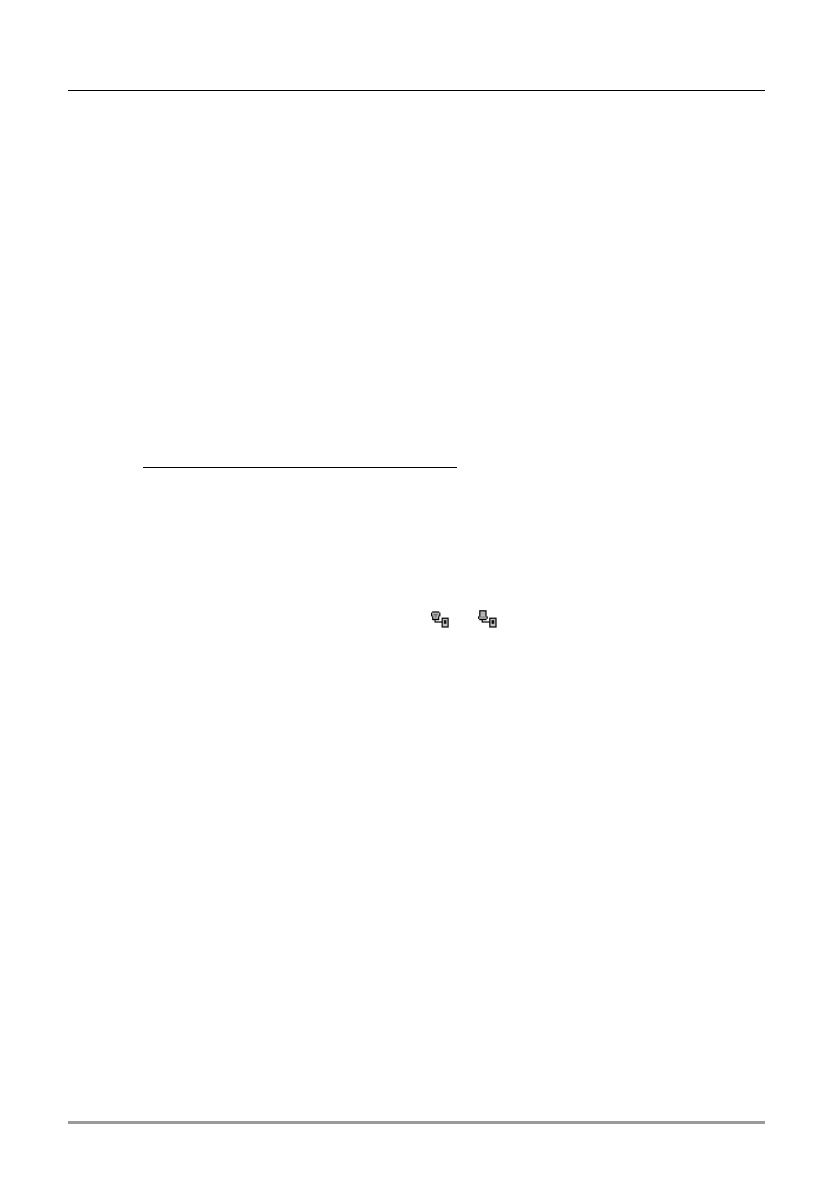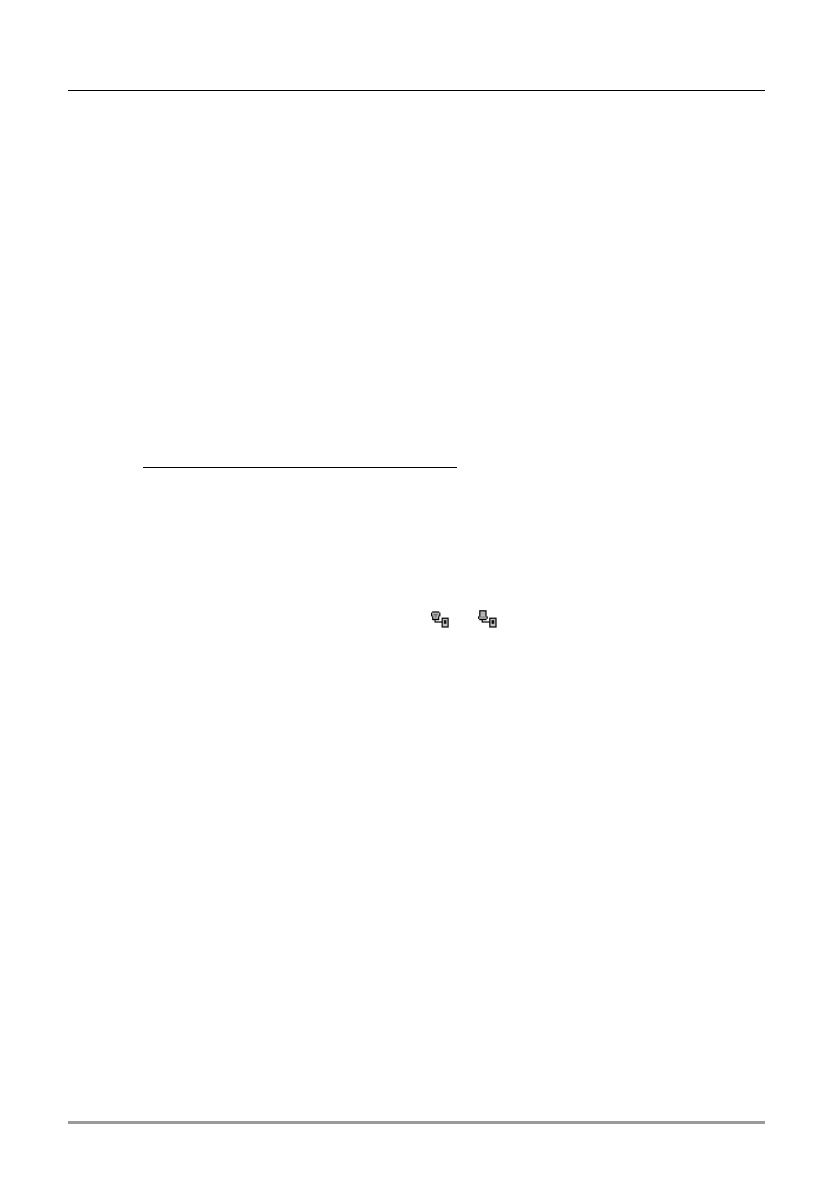
140 | hp Jornada 560 series personal digital assistant User’s Guide
• You may need to change the device name if you are trying to connect
to a network and cannot because another device with the same name
is already connected. To change the device name, on the Start menu,
tap Settings. On the System tab, tap About, and then tap the
Device ID tab.
Cradle Connection Problems
If you are having trouble connecting to your desktop PC using the USB
cradle, try these possible solutions. For additional, up-to-date
troubleshooting information, refer to ActiveSync Help on your desktop PC
or to the Microsoft Mobile Devices Web site at
www.microsoft.com/mobile/pocketpc
.
• Ensure you have installed the correct version of ActiveSync on your
desktop PC. Install the version ActiveSync included with your hp
Jornada 560 series personal digital assistant.
• Ensure that your hp Jornada is on.
• Ensure that you do not have any other active connections. On the
Start menu, tap Today. Tap
or at the bottom of the screen,
and then tap Disconnect.
• Ensure the cable is securely plugged into the USB port on the back of
your desktop PC. Connect the USB cable directly to your desktop PC—
do not run the cable through a USB hub.
• Enable the USB connection on your hp Jornada. On the Start menu,
tap ActiveSync. On the Tools menu, Options. Under Enable
synchronization when cradled using, select USB connection
from the drop-down list.
• Ensure the USB connection is enabled in ActiveSync on your desktop
PC. Refer to ActiveSync Help on your desktop computer. If the USB
connection is already enabled, disable the USB connection, close the
Connection Settings window, and then reopen and re-enable the USB
connection.
• Reset your hp Jornada before putting it in the cradle to connect. For
more information, see “Resetting Your hp Jornada,” earlier in this
chapter.