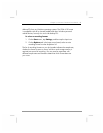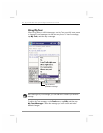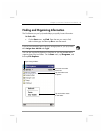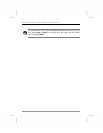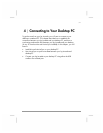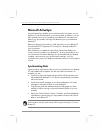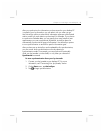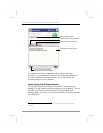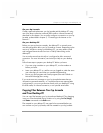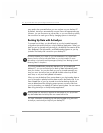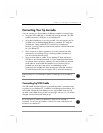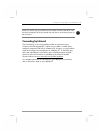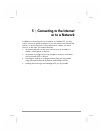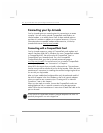Chapter 4 | Connecting to Your Desktop PC | 51
On your hp Jornada
Create a partnership between your hp Jornada and the desktop PC using
one of the direct connection methods (USB cradle or infrared connection)
described in this chapter. You must also configure a connection on your hp
Jornada, as described in chapter 5, “Connecting to the Internet or to a
Network.“
On your desktop PC
Before you can synchronize remotely, the desktop PC or network server
must be configured to allow your hp Jornada to connect. Depending on the
version of Windows running on the desktop PC, you may need to install
and configure Remote Access Services or Dial-Up Networking on the
desktop PC.
You must also ensure that ActiveSync is configured to allow a network
connection. For more information, see ActiveSync Help on your desktop
PC.
Follow these steps to prepare your desktop PC before you leave:
• If you are using a modem on your desktop PC, turn the modem on
before you leave.
• Leave your desktop PC on, and be sure you logged on under the same
user name that you used when you created the partnership.
• Ensure your PIM program and e-mail program (Microsoft Outlook or
Microsoft Exchange) are running.
If you receive an error message on your hp Jornada that states that an
information type needs attention, or if unresolved items are reported after
synchronization, you must synchronize directly with your desktop PC using
the USB cradle, an infrared connection, or an optional serial cable.
Copying Files Between Your hp Jornada
and Your Desktop PC
You can copy files between your hp Jornada and desktop PC by dragging
icons to or from the Mobile Device window or by using the Cut, Copy,
and Paste commands on the Edit menu.
Files created on your desktop PC may need to be converted before you
can use them on your hp Jornada, and files created on your hp Jornada